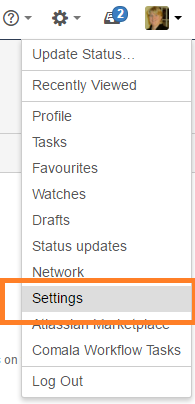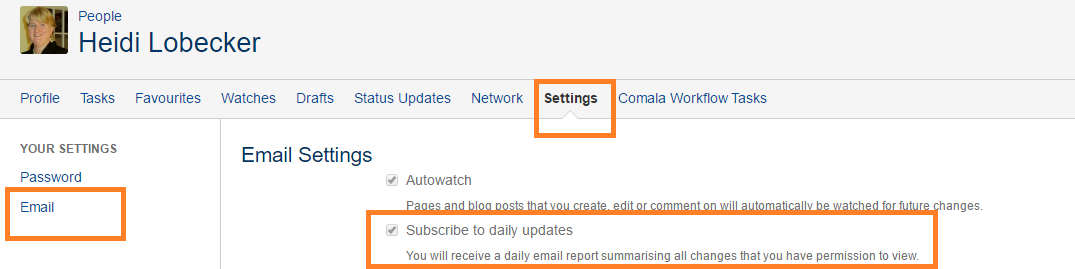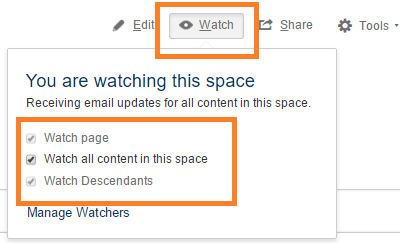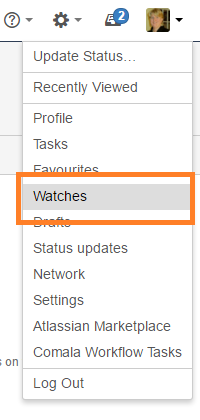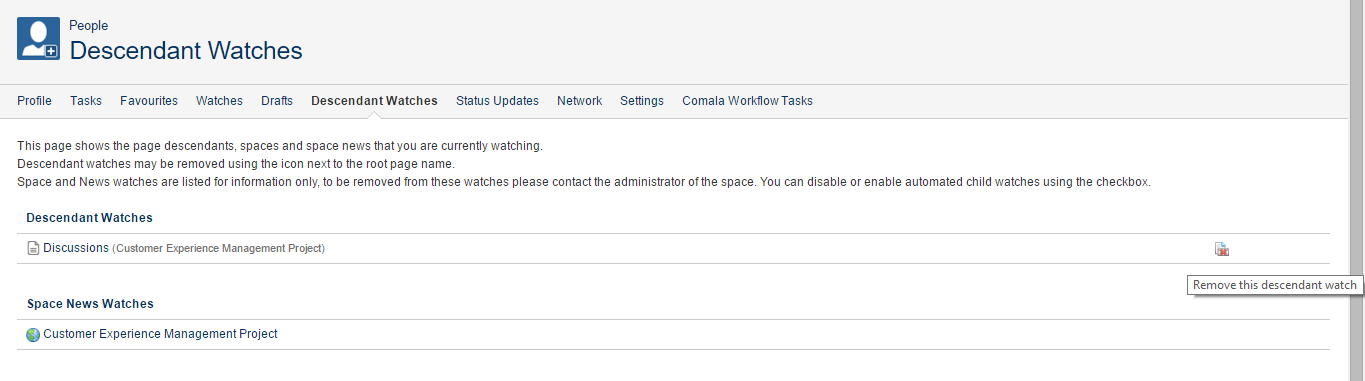With Notifications you can:
- Follow entire page trees with a single click, this is critical important for getting notified of new discussions or replies in a project.
- Optionally watch any new pages that are added to the page tree hierarchyproject
- Manually override and choose which pages not you don't want to watch in the hierarchy
- Manage all notifications from your profile
Managing your notifications and watches
You can 'watch' a page , blog post or a space. Confluence will then send you a notification by email whenever anyone adds or updates content on that page or space. You can also subscribe to daily email reports and other notifications of various updates, as described below.
You will only receive notifications for content that you have permission to view.
| Panel | ||||||||||
|---|---|---|---|---|---|---|---|---|---|---|
| ||||||||||
| borderColor | #ccc | |||||||||
| bgColor | #efefef | |||||||||
| borderWidth | 1 | |||||||||
| title | Related content | borderStyle | solid
| |||||||
| Panel | ||||||||||
Subscribing to email notifications
You can subscribe to the following email summary reports:
A daily report of updates to all spaces that you have permissions to view.notifications:
Immediate:
- An immediate report of all blog posts Announcements added or changed, in all spaces projects that you have permission to view.
- An immediate report of all updates made by the people you are following, in all spaces projects that you have permission to view.
- An immediate report when someone follows you.
Digests:
- A daily or weekly report of recommended updates, in all spaces projects that you have permission to view.
- A daily report of updates to all projects that you have permissions to view
To edit your email notification settings:
Click on your profile picture at top right of the screen, then choose Settings
- Click Email in the left-hand panel
- Click Edit at the bottom of the page
- TM Forum We recommend project members select to 'Subscribe to daily updates'
- Click submit
Notification of your own actions
By default you are not notified on your own actions i.e. page creation, discussion topic creation etc.
After your selection, Click submit
You can override this by following these steps:
- Go to profile, settings, Email http://projects.tmforum.org/wiki/users/viewmyemailsettings.action
- Click the Edit button
- Select Notify on my actions and Submit
Watches
You can 'watch' a Confluence page , blog post or space. Confluence will then send you a notification email whenever anyone updates your watched content. To
To manage your watches in Your Profile select Watches select Watches in your profile.
You'll receive email notifications for:
- Edits (unless if the author clears editor checks the 'Notify watchers' check box).
- Deletions.
- Attachments (files), including new versions or deletions of an existing attachment.
- Comments, including new comments, edits of existing comments or deletions of existing comments.
By default, Confluence will assign you as a watcher of any page or blog post that you create or edit. This behaviour is called 'autowatch'.
TM Forum Project notifications are sent to your business email address from [email protected]
Managing Watches
On each Confluence content page there is a Watch button. Clicking the button reveals the following options:
You can also manage watches from your user profile
Watch Page
Each time the page is updated (or if it is deleted) you will receive an update provided the editor checked the "Notify Watchers" checkbox
Watch all content in this space
You can choose to watch all the content in a particular space.
| Info | ||
|---|---|---|
| ||
Once you select this you cannot de-select particular content to watch - it's an all or nothing so you should only use this where you truly want to watch everything |
To stop watching the whole space, you can uncheck the box
Watch Descendants
Watching a page
To start watching a page or blog post:
To stop watching the page or post, deselect the relevant check box.
Watching a descendantWith the Descendant Watch functionality you can:
- Follow entire page trees with a single click
- Optionally watch any new pages that are added to the hierarchy by selecting Watch Descendants.
- You are then emailed every time that :
- A page or one of its descendants
To set a dependent watch on a page:
To unset a dependent watch:
- Go to the page on which the watch was set and use "Watch Menu ->Uncheck Watch Descendants" OR
- Open the descendant watches profile tab and remove the watch there (see Managing Descendant Watches).
Watching an entire space
You can choose to watch all the pages and blog posts in a particular space.
The quickest way is to use the Watch feature on a page or blog post, as described above.
To stop watching the space, deselect the relevant check box.
Alternatively, choose Pages in the space sidebar, then choose Watch this space at the top right.
- is edited (when the editor checks the "Notify Watchers" check box)
- A page is added to the heirarchy
- A page is deleted in the hierarchy
- A comment is added, edited or deleted to a page in the hierarchy
| Info | ||
|---|---|---|
| ||
Use the Watch Descendants on Discussions pages to ensure you receive notifications on replies to the Discussion thread |
| Anchor | ||||
|---|---|---|---|---|
|
Managing watches from your user profile
The 'Watches' page in your user profile displays a list of all pages and spaces you are currently watching.
To manage your watches:
- Choose your profile picture at top right of the screen, then choose Watches
- Choose Stop Watching for any unwanted spaces or pages.
Managing Descendant Watches
Descendant watches are managed through the descendant watches tab on your profile page. You can get to this tab by
- Using "Tools Menu->Manage Choose Tools and select anage Descendant Watches" from the page on which a descendant watch was set and or a page below it.Using "User Menu->Manage Descendant Watches".
- Choose your profile picture at top right of the screen, then choose Watches. From the User Profile screen select the Descendant Watches tab
With the Descendant Watches tab you can remove a descendant watch by clicking on the icon
| Panel | ||||||||||
|---|---|---|---|---|---|---|---|---|---|---|
| ||||||||||
| Button Hyperlink | ||||||||
|---|---|---|---|---|---|---|---|---|
|