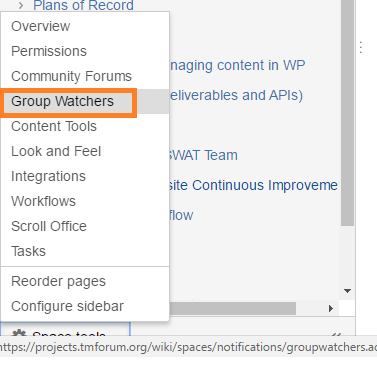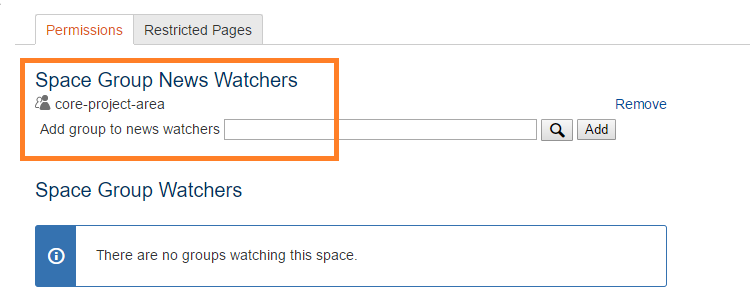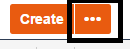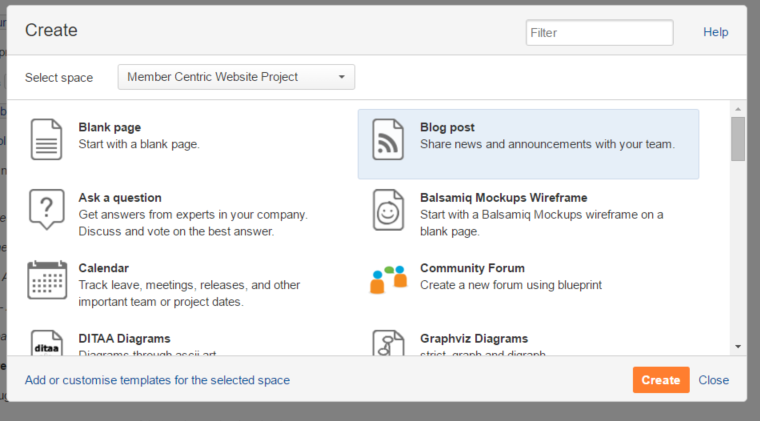Blog Posts are used by Project Leads to make Announcements to the project team.
Project leads can create Announcements in a projects, here is how:
- First you need to add the project group as watchers of news. This is step is undone later as TM Forum found that performance of the home page is impacted when all users of a group are watching the news.
- Go to Space Tools, Group Watchers
- Search for the name of the project group, in this example the core-project-area is the group associated with the API Project space. If you are unsure of the group you can see the name in the Permissions tab. Projects with users in the Core Project Area should use the group core-project-area and the announcment should be spefic in the title so the users know it it's directed to them.
- Add the group to the Space Group News Watchers
- Go to Space Tools, Group Watchers
- Click the three dots button ... and select Click Create and select Blog Post
. - Click Create and when finished select Publish.
- Blog posts are then listed in the News & Announcement page tree section of the project. The most recent announcements are listed first. Here is an example page that consolidates announcements.
- All project members automatically receive announcement notifications.
- Go back to the Space Group News Watchers you did in step 1 and REMOVE the watchers.