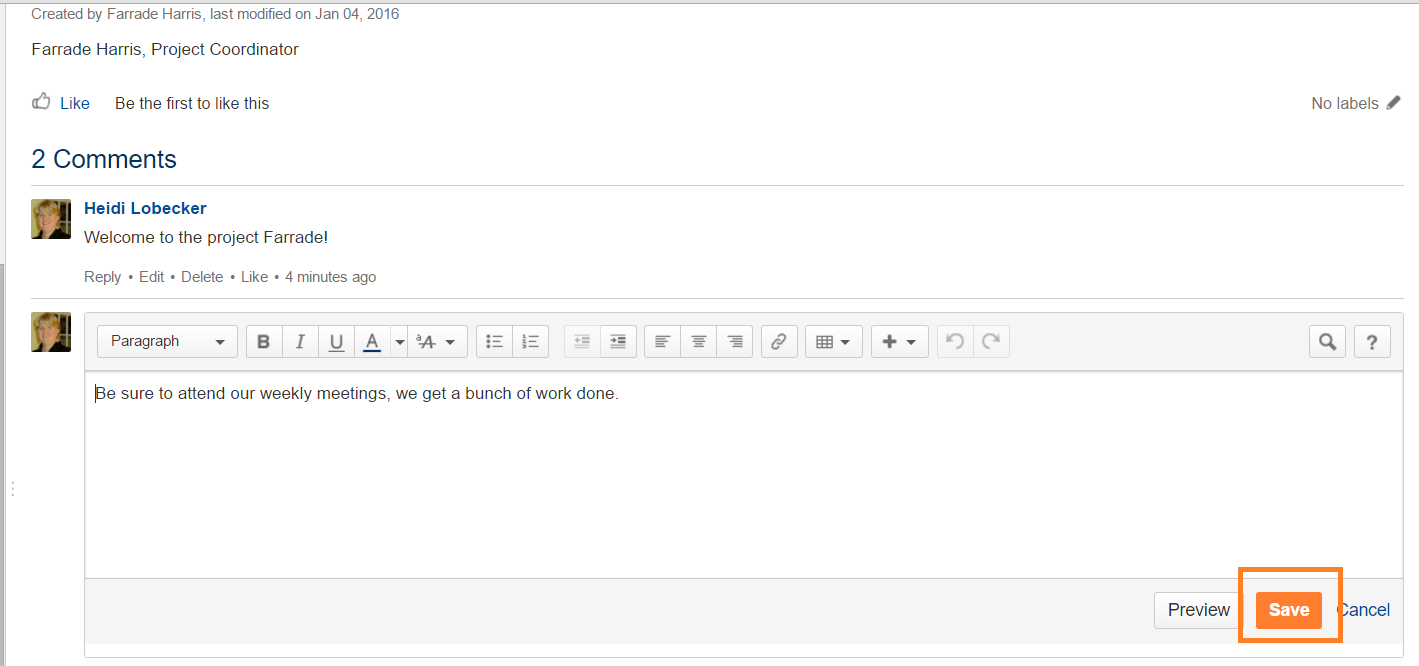Project Discussions
Project Discussions are used by project teams to create and discuss relevant topics in a collaborative, online environment. All Collaboration projects have a Discussions listing page. Project Leaders can create new discussion forum pages for those topics that merit their own forums. If you'd like a new forum, please contact your Project Leader.
| Panel | ||||||||||
|---|---|---|---|---|---|---|---|---|---|---|
| ||||||||||
|
Introducing yourself
A great way to get started with a project is to introduce yourself. To do this follow these steps:
- In the Shortcut links click "Discussions"
- On the Discussions page for a project, click on the "Welcome to new project members" link.
- Click
- Place your cursor where it says "New Page" and input " About [Your First Name, Last Name, Title, Company]
- Move your cursor to the body of the page and tell the project team a bit about yourself. Here is an example introduction post
- Click the orange SAVE button when you are done .
- On the topic listing page posts the most recent post is listed first. If a post made "sticky" it will always be listed first.
- On the page tree posts are listed alphabetically.
Adding a new topic
- In the Shortcut links click "Discussions"
- On the Discussions page for a project, click on the "General" link.
- Click
- Place your cursor where it says "New Page" and enter the name of the new topic that you'd like to start a discussion on
- Move your cursor to the body of the page and enter the detail of the discussion topic, question or information that you'd like to post
- Click the orange Save button when you are done .
- On the topic listing page posts the most recent post is listed first.
- On the page tree posts are listed alphabetically.
Replying to a topic
It's easy to reply to a topic, just use the Comment tool on the topic page.
- On a topic page click in the the Comment box and type your reply.
- Click Save.
Be sure you are on a Topic page and not a Discussion Forum listing page to reply to a topic.
The Demonstration Project has example Topic pages with replies here .
See also:
| Panel | ||||||||||
|---|---|---|---|---|---|---|---|---|---|---|
| ||||||||||
| Button Hyperlink | ||||||||
|---|---|---|---|---|---|---|---|---|
|