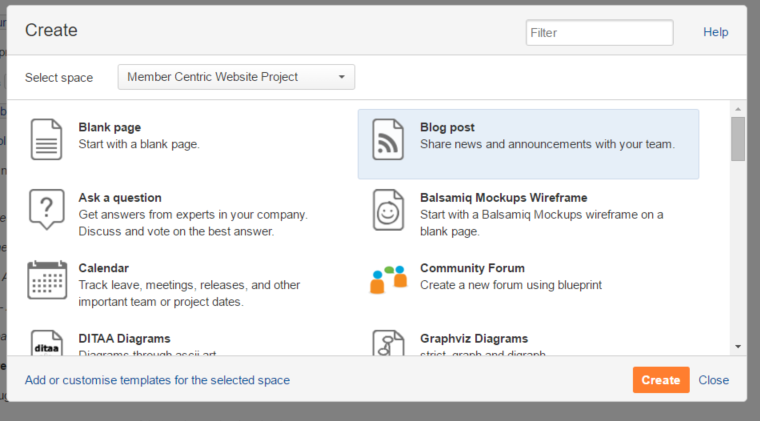Get engaged
A nice way to get engaged in a project is to find the Welcome to new project members, please introduce yourself Discussion Forum and create a Topic titled "About [Your First Name, Last Name, Title, Company] " and write a little about yourself and why you joined the project. All Collaboration projects have the Welcome to new project members Discussion Forum.
Introducing yourself and reading about other members is a great way to get to know your other project members. Here's how:
- On the Discussions page for a project, click on the "Welcome to new project members" link.
- Click
- Place your cursor where it says "New Page" and input " About [Your First Name, Last Name, Title, Company]
- Move your cursor to the body of the page and tell the project team a bit about yourself. Here is an example introduction post:
- Click the orange SAVE button when you are done .
- On the topic listing page posts the most recent post is listed first. If a post made "sticky" it will always be listed first.
- On the page tree posts are listed alphabetically.
Managing project forums and discussions
Project Leaders can create new Discussion Forums for those topics that merit their own Forums.
Click on the Add Discussion Forum button on the Discussions listing page.
The Forum Title should relate to the topic the project team wants to discussion. Choose the Default Configuration, click Next. Click Create.
Announcements
Blog Posts are used by Project Leads to make Announcements to the project team.
It is important to note that announcements are different from project discussions. An announcement is information that is relevant to the project team, but the poster does not expect to get replies or have a dialogue about the post. A discussion post has the expectation of dialogue and collaboration.
To create an Announcement in a project, click Create and select Blog Post. Blog posts are then listed in the Announcement section of the project. The most recent announcements are listed first. All project members automatically receive Announcement notifications.
Select Blog Post to create an announcement in a project. Click Create and when finished select Publish.