Creating a new TM Forum deliverable
We want to create a new TM Forum deliverable from scratch. Here are some best practices to help you achieve the desired format of a deliverable.
To start here are a few examples of the type of deliverable that we are aiming for: Example Deliverables . You can see that it is possible to create high quality deliverables in Confluence. Luckily this is easy!
So let's get started.:
Creating the root page of the deliverable
- To Create a new deliverable navigate to the page in your project space that you'd like to create the deliverable under
- Open the Work In Progress folder from the left hand navigation pane and select the appropriate sub-folder(s). These are usually marked by Frameworx release numbers
- Click the orange "CREATE" button at the top of the page
- We are creating a Technical Report (TR) so we select the "Deliverable: Technical Report" template to create the root of our deliverable:
- Start by adding the page title this should be the name of the deliverable i.e. "TR245 Network Service Analysis : Virtual Content Delivery Network (vCDN) R15.0.0"
- Scroll down to the update detail table and complete the options:
- Scroll down and complete the Executive summary:
- Now complete the Introduction section. Note that the Introduction heading is inside the "Numbered Headings" box. Please ensure that all text and images are entered inside the box. This ensures that the numbering of the sections is correctly preserved
- To change the start number of the section: click the "Numbered Headings" box, click Edit and change the "Start numbering with" property. Note that the numbers will increment automatically as you add more headings to your document. A new Heading 1 will be automatically have "2." prefixed, the next Heading 1 will have a "3." etc etc. If you add a Heading 2 section under a Heading 1 it will automatically be prefixed with the next sub-section number i.e. "1.1", "1.2", "1.3" etc etc
- Once you have completed your Introduction you can click Save. You have now created your root page:
Note how the "On this page" table of contents are automatically populated with the section numbering
Create a sub-page of this deliverable
The recommended best practice is to use a sub-page for every major section in the document. This makes it easier to navigate as well as allowing the deliverable to logically divided for editing purposes. We are now going to create a Sub-page for this deliverable.
- Hit the orange "CREATE" button once more. This time select the "Deliverable: Sub-page"
- As before add the page title. In this case "vCDN Description"
- Scroll down to the "Numbered Headings" box and click on the "Sub-page title" text and add the title. The section numbering is set to start at 2 by default. If you'd like to start at a different number simply click the "Numbered Headings" box and click the Edit button that appears. Then change the "Start numbering with" property and click Save.
- Once you have completed your text then click the Save button in the bottom right of the page and you now have your first sub-page created
Note because we added this page as a sub-page of the TR245 page it is automatically added as a child page - Let's add another page, this time with more complex formatting requirements. First click the parent page for this deliverable in the left hand navigation tree. This ensures that we create the new sub-page in the right place. Now repeat the steps in 1 - 2 above.
- On this page we're going to add an image. To do this click the + button on the toolbar and select Image from the drop down
- A dialog then appears. To upload the image to the page I simply hit the Upload button, select the images that we need and then they are uploaded. Tip: if you have multiple images to load into this page then load them all at once. You can then select which image you want to add to your text. This will save multiple upload procedures.
- Select the image you need and click Insert. Tip: you may want to then centre align the image to improve the formatting of the page.
- Once completed click Save in the bottom right of the page
Example Sub-pages
Creating Appendices
Once all the sub-pages are created we need to create the Appendices:
- Click back to the deliverable root page and click the orange "CREATE" button once more. This time select "TM Forum Appendix Template".
- Complete the sections as appropriate
Congratulations you have now completed a TM Forum deliverable in Confluence!
To learn more about team reviews and publishing from Confluence you visit this page: Collaboration Environment - Frequently Asked Questions
Creating a new version of an existing deliverable
You have an existing deliverable and you'd like to create a new version of that deliverable for a (Frameworx) release. It's really easy to make a new version.
- First locate that root page of your existing version. This should be in the "Published" section of your project:
- Click the Tools button followed by "Copy Page Tree"
- This will bring up the following screen:
- Change the Parent page to the page in the Work in Progress section that you'd like the new version of the deliverable attached and update all of the page names to reflect the new release version
- Click Start Copy and a copy of your deliverable will then be created in the Work In Progress area
- You can now start editing the new version of your deliverable
Publishing a deliverable from Confluence
- Navigate to the root page of the deliverable
- From "Tools" select "Ready for Team Review"
- Conduct your internal project team reviews
- Once you have a version of the deliverable that is ready for submission to the Frameworx release process select "Edit Metadata" and update the required fields:
- Description - short form description of the deliverable used to provide details on our website
- Frameworx version - choose the latest release i.e. 15.5. If you're not sure check with your Team Lead or TM Forum staff support
- Maturity Level - Level 3 Team Approved
- Now choose Tools > Set to Team Approved
- The staff publishing team is now notified and the deliverable is temporarily locked for editing by the project team
- The staff publishing team review and copy the deliverable to a shared member-only public space and a link is also placed on the public website in www.tmforum.org/resources
- The staff publishing team unlocks the deliverable
- The project team can now continue to edit the deliverable as normal
- Feedback from the project team and wider member validation process will be supplied to the team as normal
VIDEO: Publishing from Confluence
Slideshow: Publishing from Confluence
Attachments
By default, large attachment is defined as greater than 1 MB. The TM Forum Confluence system has a Maximum vAttachment Size of 100.00 MB
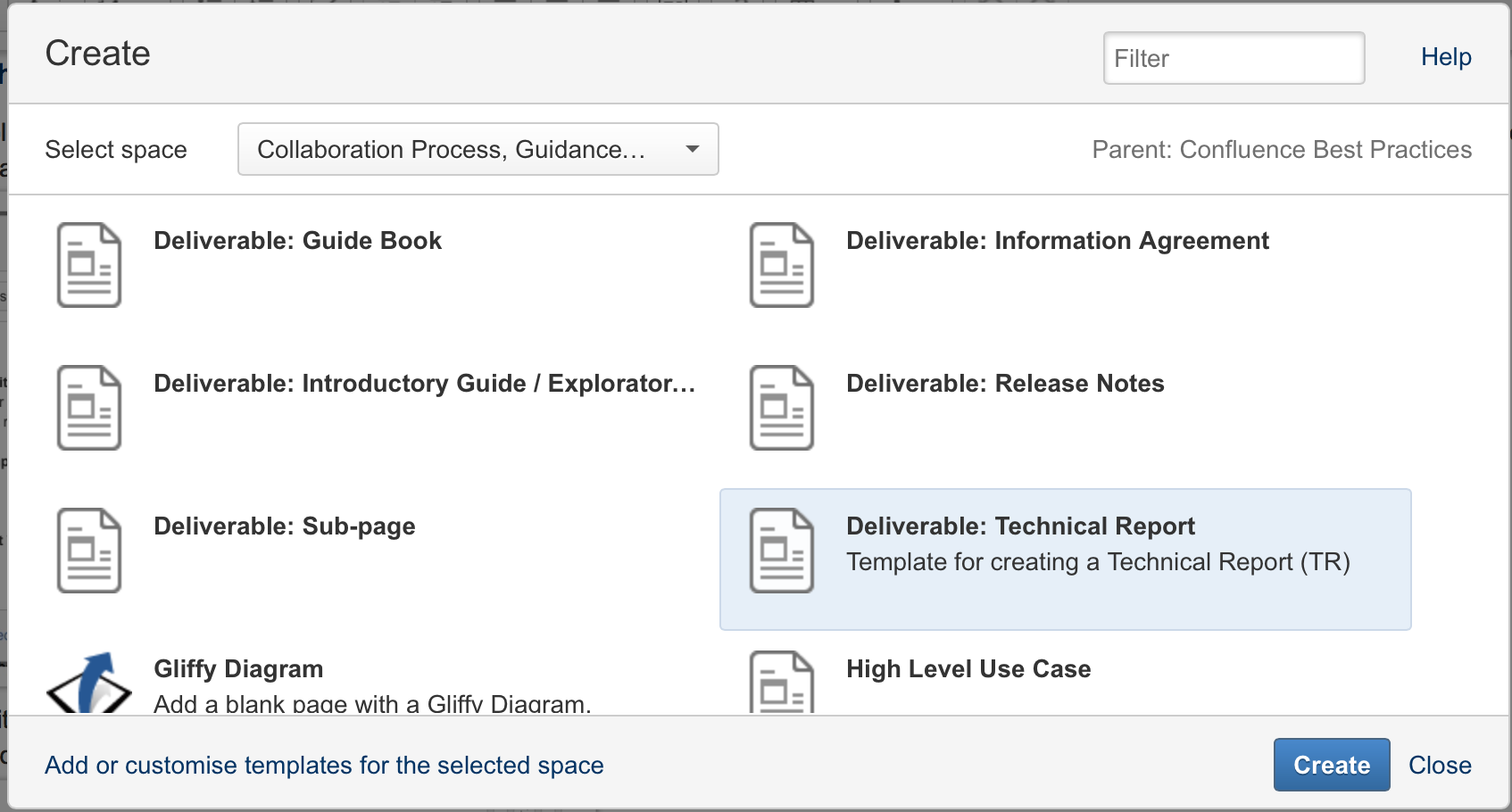
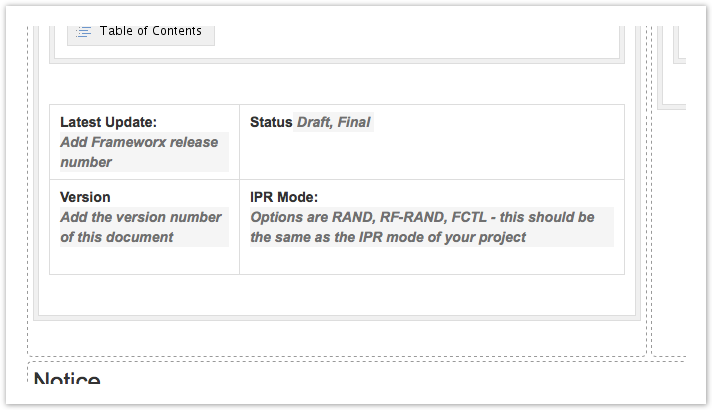
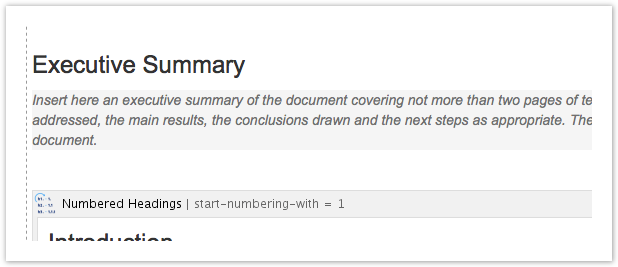
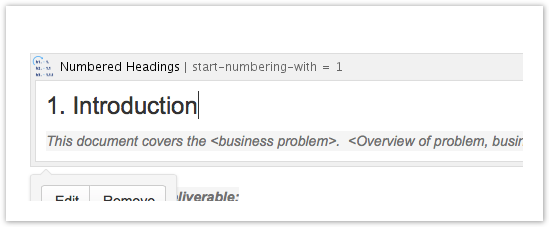
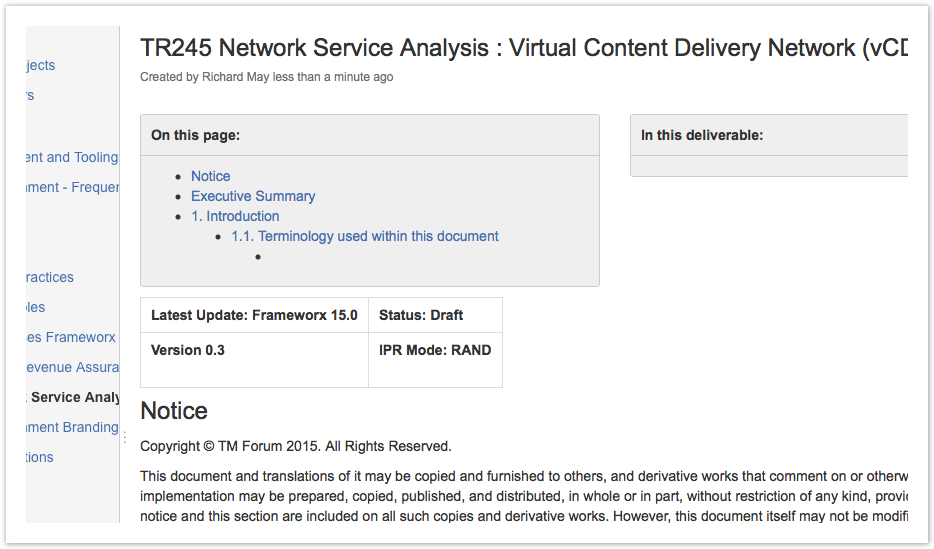
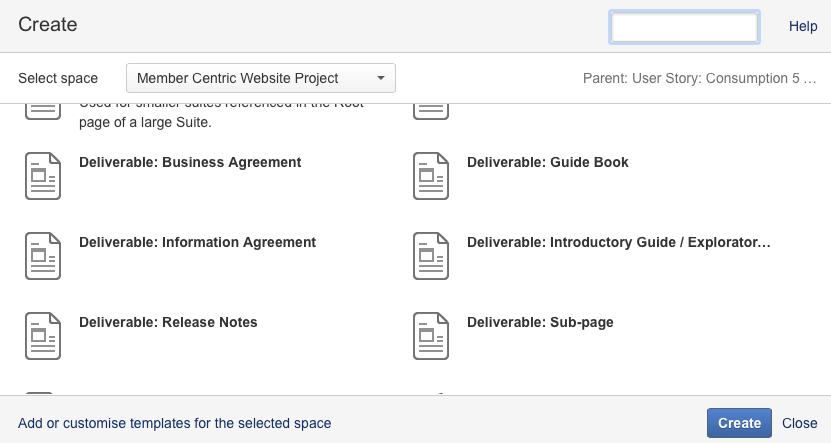
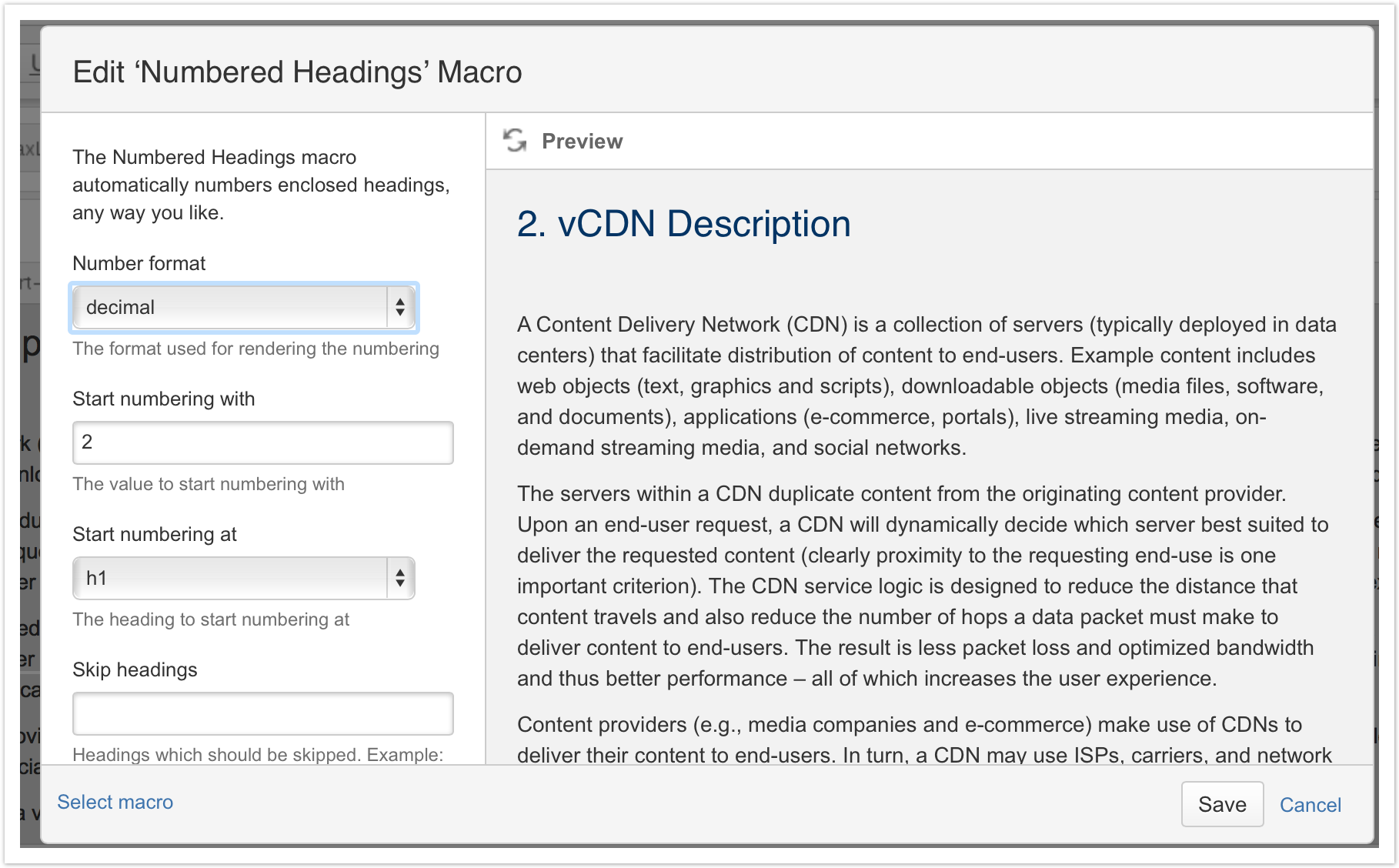
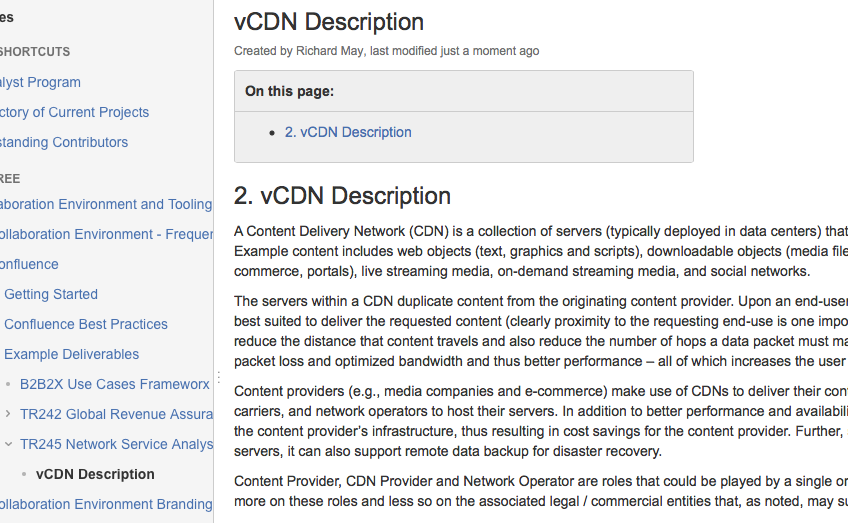
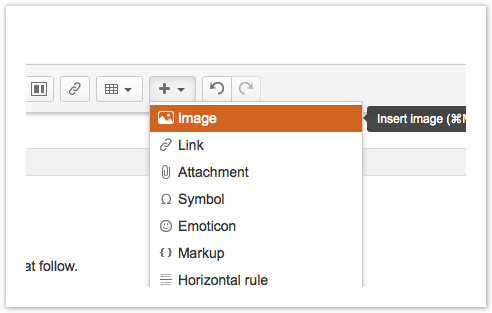
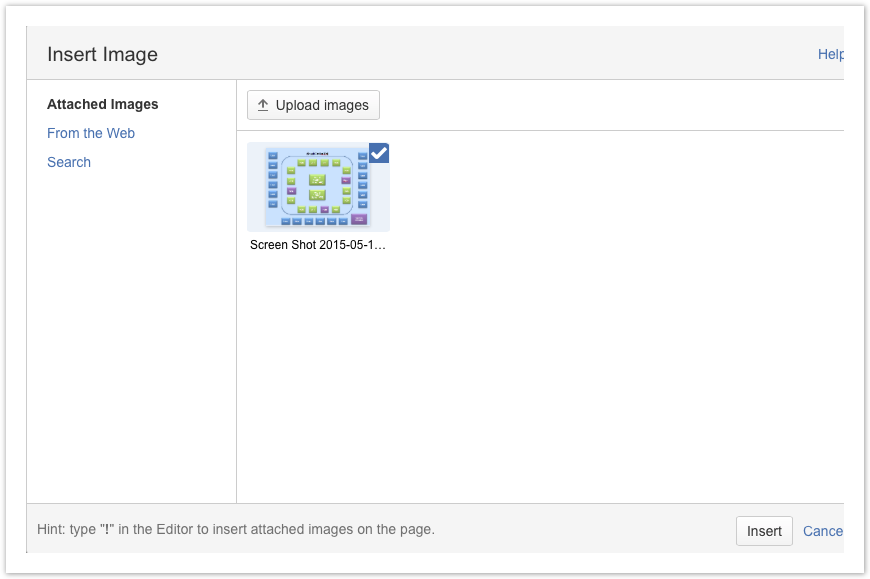
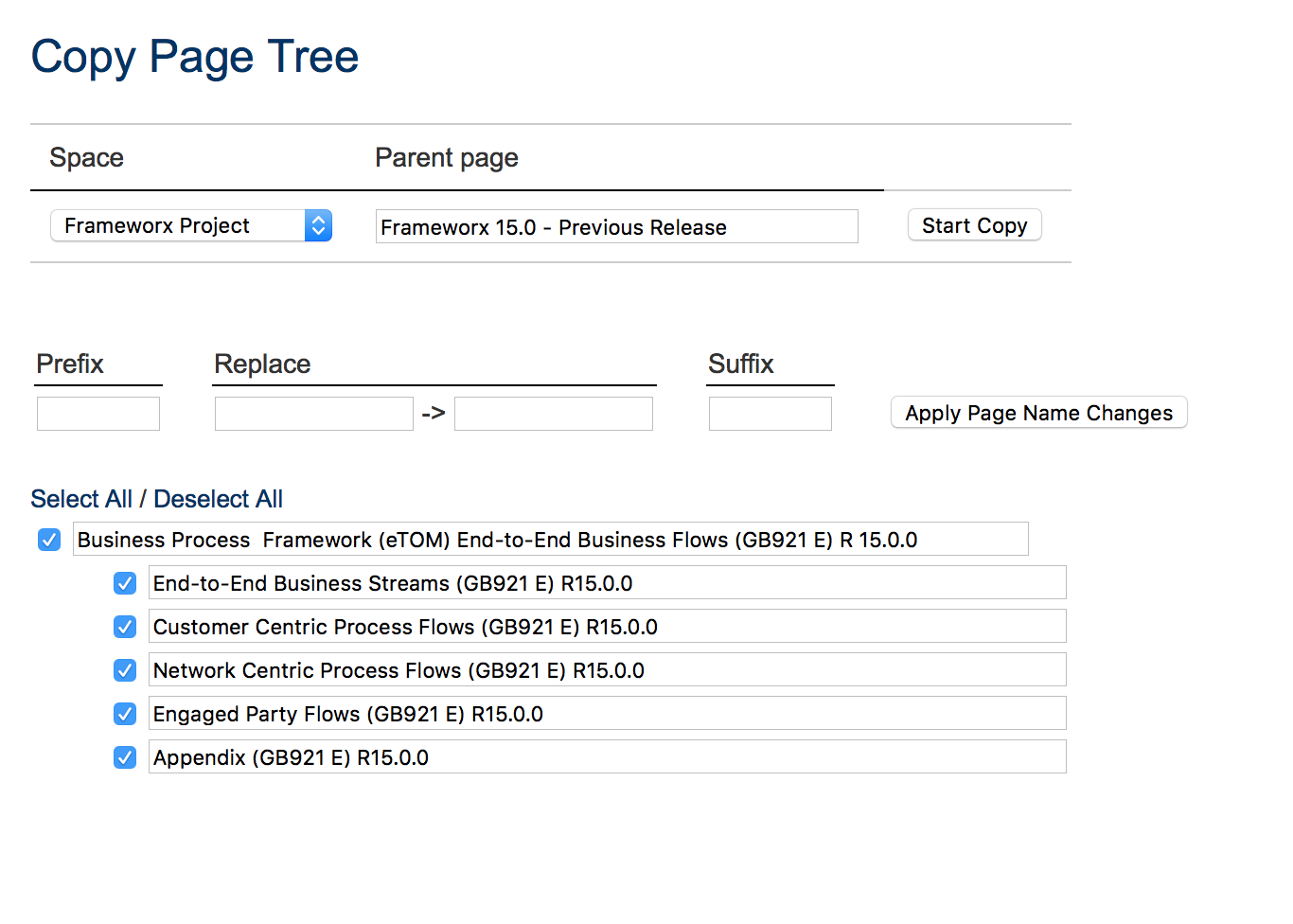
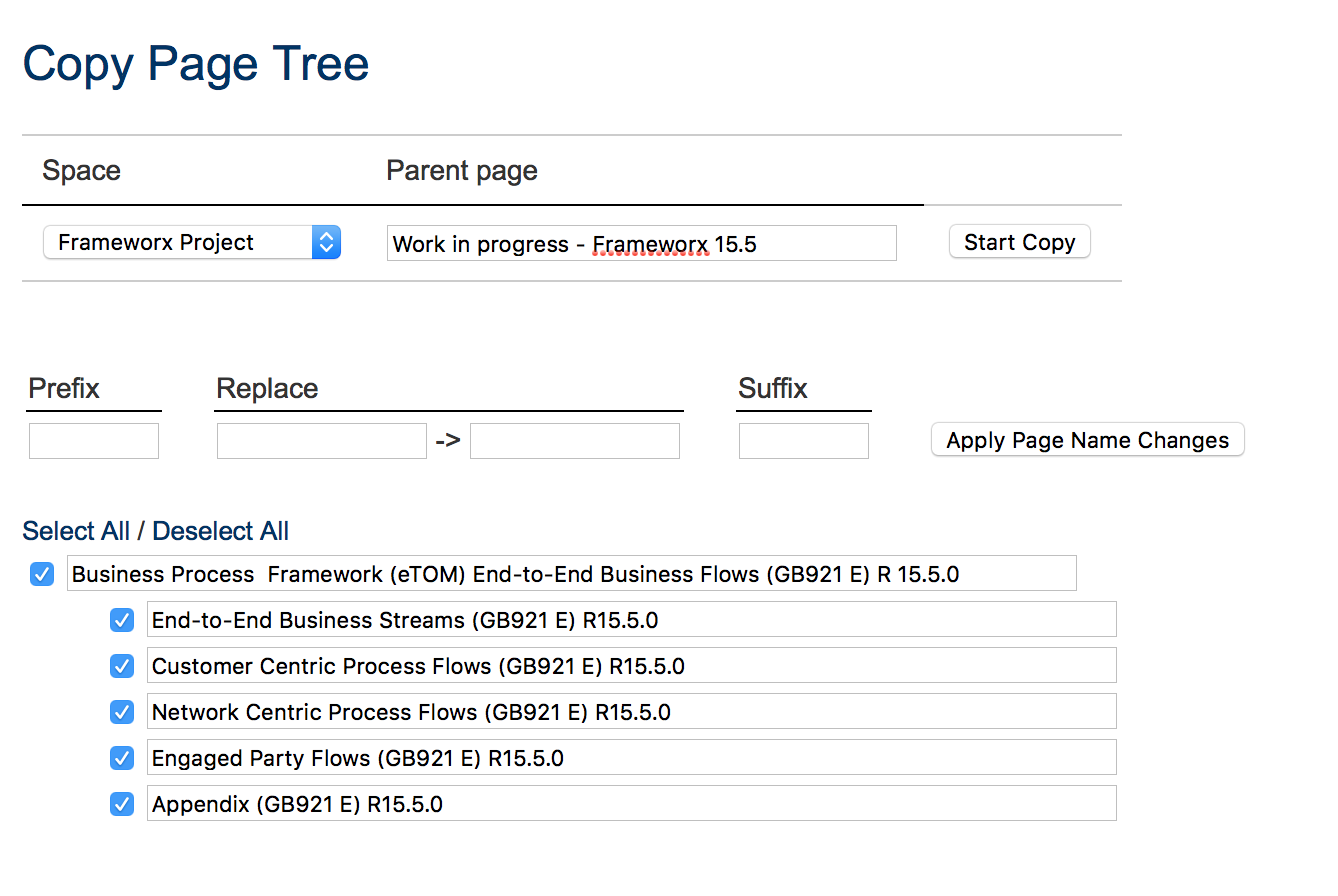
2 Comments
Unknown User (dflexer@tmforum.org)
Hi, I'm creating a new document and have followed the advice above. How do I create the "Admin section" as the last section of the document, please? I can't see a dedicated create template, but I'm maybe not recognizing it in the list. Many thanks, D.
Maria Kruzeer
Hey everyone,
I stumbled upon this article about creating deliverables in Confluence, specifically in the context of a new TM Forum deliverable. As someone passionate about UX and design, I find it fascinating to explore the practices and techniques involved in achieving the desired format for deliverables. To be honest, I myself was passionate about writing an article on the topic of design. You can read it here: UX and Design: QA Practices and Their Role in Revolutionizing Business Performance.
I appreciate how the article walks through the process of creating appendices and even touches on publishing the deliverable from Confluence. This comprehensive guide ensures that the deliverable meets the necessary requirements and is ready for team reviews and subsequent publishing.
Overall, this article provides valuable insights into creating high-quality deliverables in Confluence, and it's an excellent resource for anyone working on TM Forum projects. Kudos to the author for sharing these best practices!
If you have any thoughts, experiences, or additional tips to share on creating deliverables, please join the discussion.