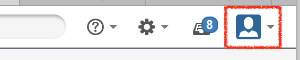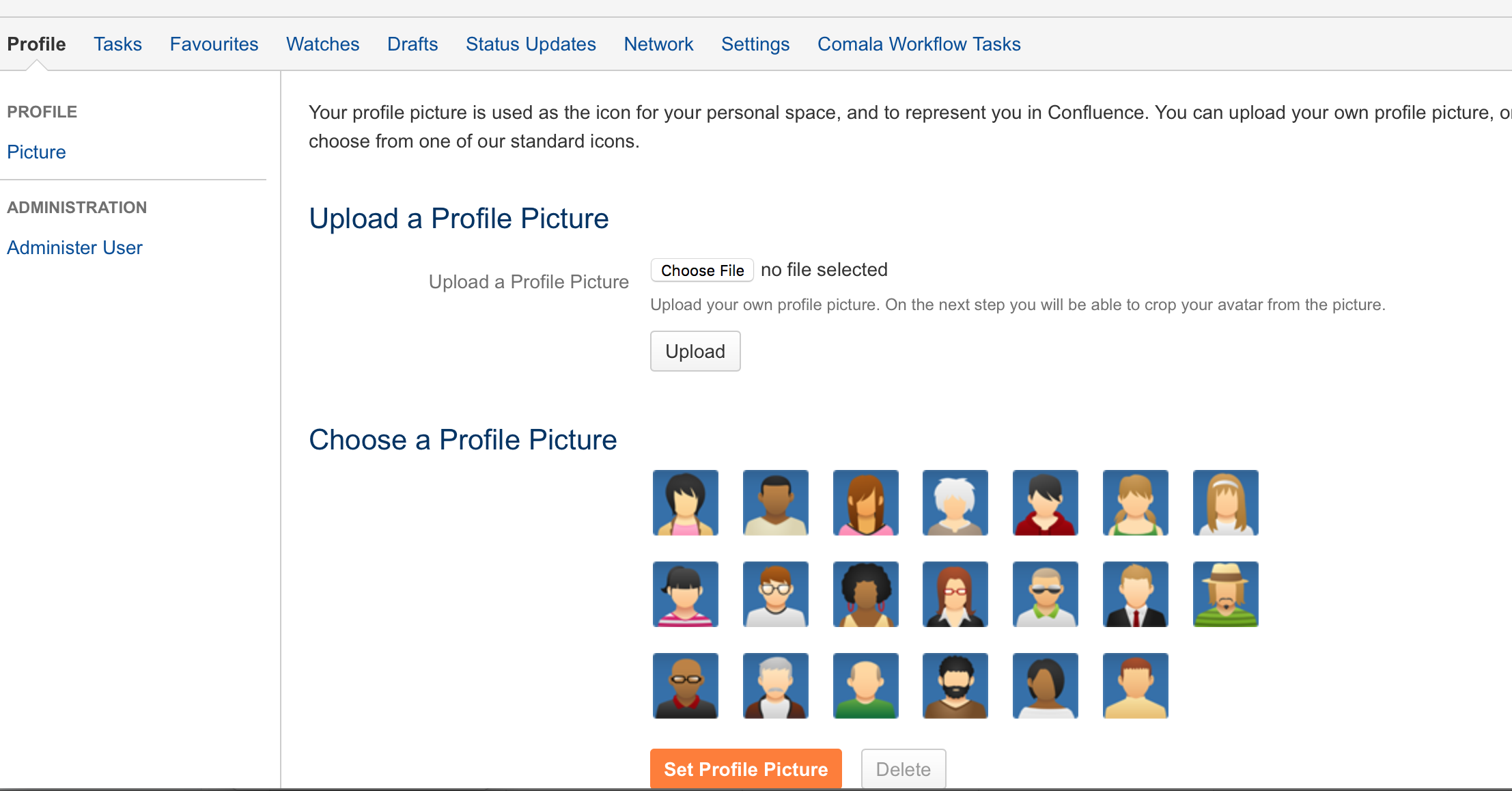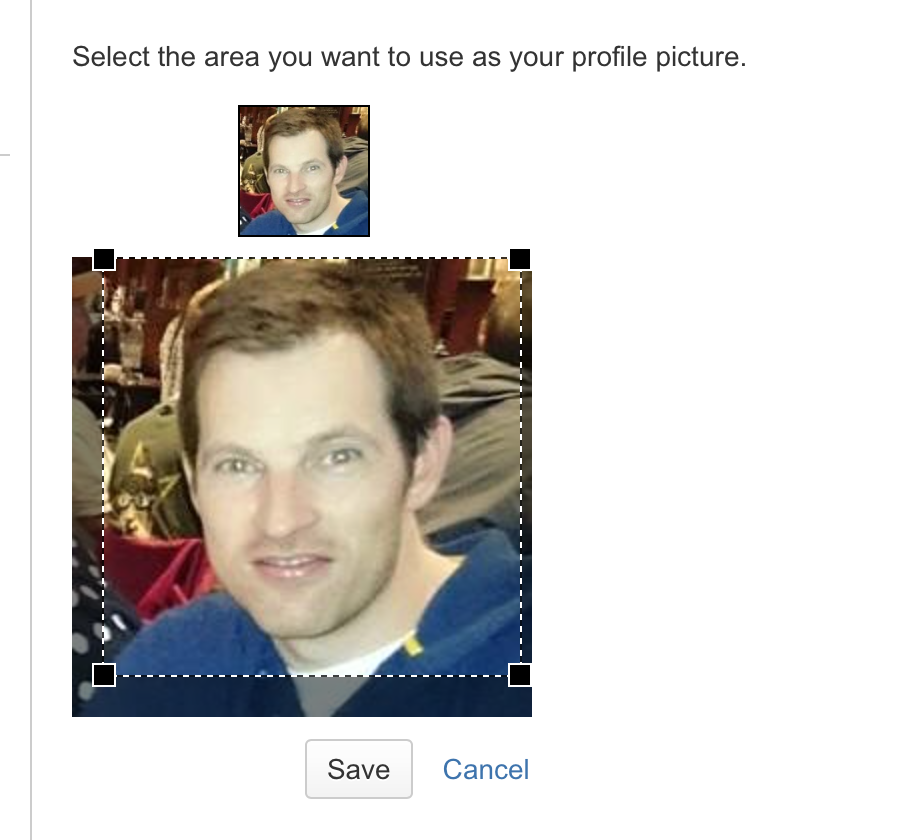Updating Your Profile
Once logged it's a good idea to check that your profile is correct.
To review your profile:
- Select the Profile icon in the very top right of the screen :
- Now select Profile from the drop down menu.
- You are then presented with your profile
- You will notice that by default only your name and email address are available on your profile. We recommend you do the following
Review your details
- Click the "Edit Profile" button to the right of the screen
- You can edit your details including Phone, Job Title, Department and Location
Tip: Be aware that any details you put into your profile is available to other members of the project
Add your profile picture
- Upload an avatar of yourself so other members of the project can see you're a real person and they are more likely to engage with you. Click the default avatar next to your name and the change avatar screen will appear:
- Select a picture of yourself from your computer and click Upload
- You will then be able to crop the image to size:
- Your personal avatar will then show as selected in the list of available avatars in the "Choose a Profile Picture" grid
- Click the Set Profile Picture orange button at the bottom of the screen
- Upload an avatar of yourself so other members of the project can see you're a real person and they are more likely to engage with you. Click the default avatar next to your name and the change avatar screen will appear: