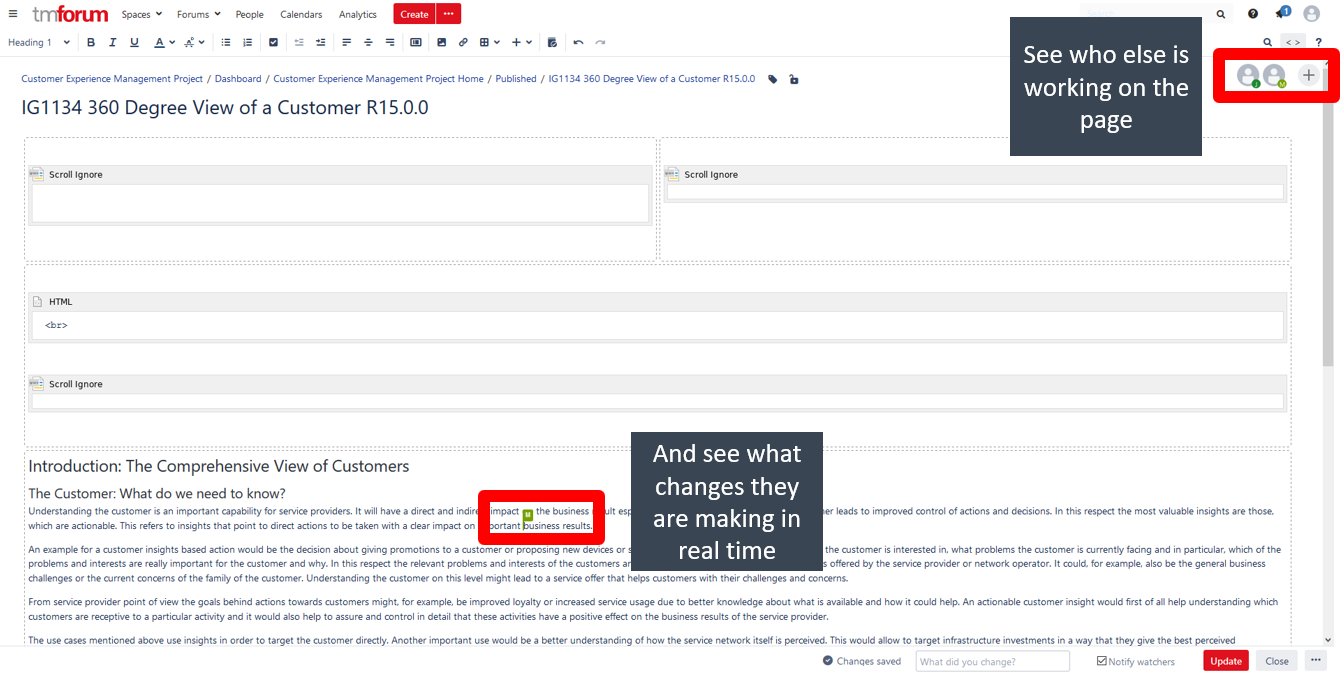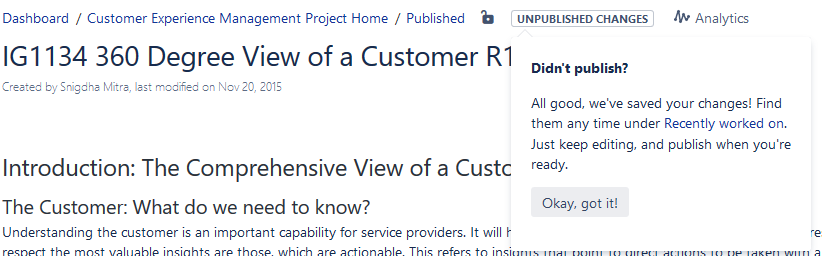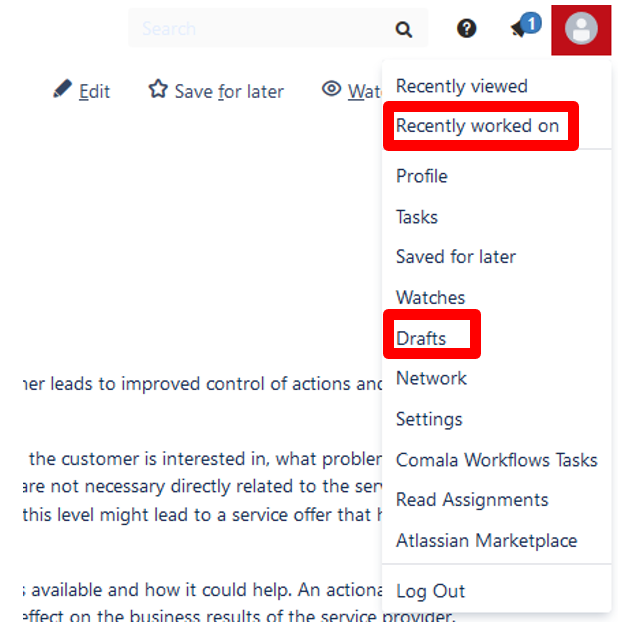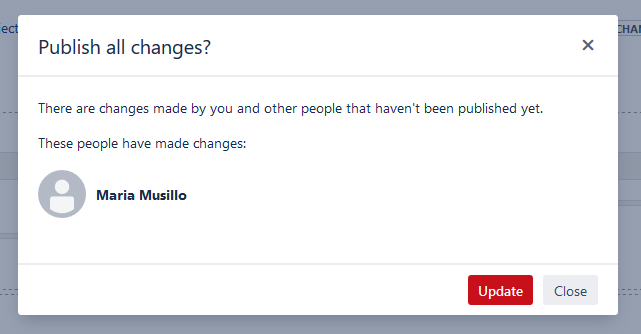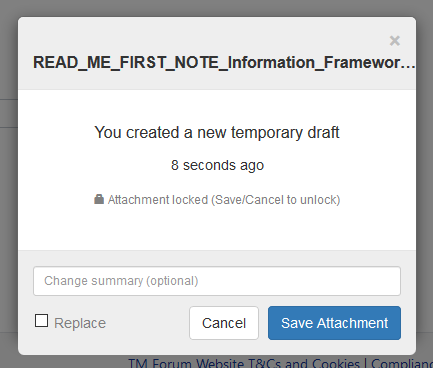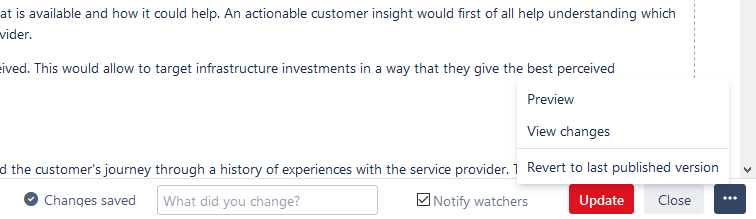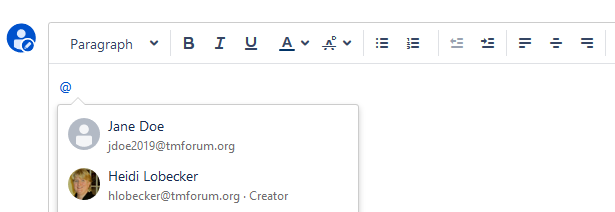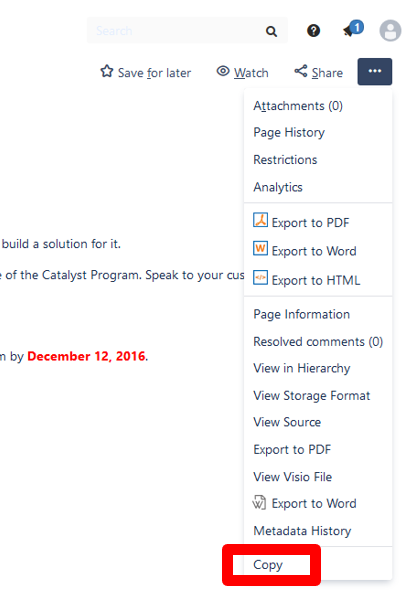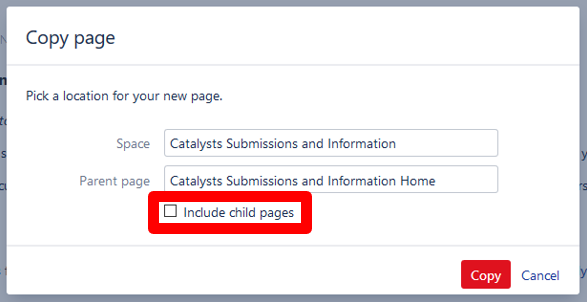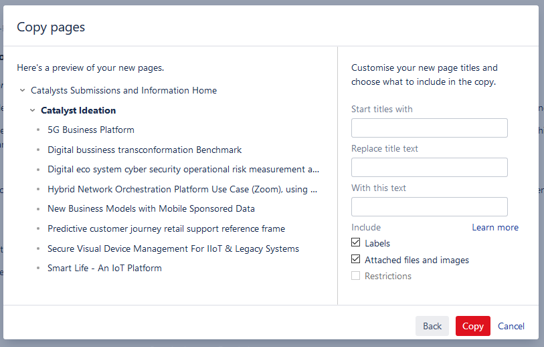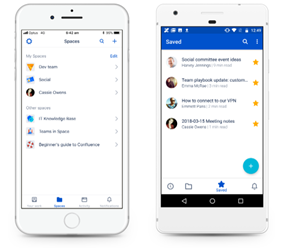We've made some changes to the editor footer. A new ellipsis () menu gives you the option to:
- preview the page
- view all changes since the page was last published
- revert back to the last published version
- delete the page, if it has never been published.
- When you click the Close button, we'll no longer ask you whether you want to keep or discard changes, as this was confusing for many people. Now, the changes are always kept.
You can always go to > Revert to last published version if you do want to discard changes.
By popular demand, you can now copy a page and all its child pages in one easy process. This lets you duplicate existing content, kick off new projects with the perfect pro-forma page hierarchy, or take a snapshot of important pages - the possibilities are endless.
But that's not all, you can now also choose a location to copy to. No more copying a page and then manually moving it to another parent page or space.
Whether you copy into the same space or a different space, we give you the tools you need to modify page titles on the fly and control what's included in your new pages.
Confluence and JIRA will be upgraded in August 2019. Exact date will be posted shortly.
In addition to performance and security updates there will be a number of new features and improvements, highlights are described below.
| Table of Contents |
|---|
Confluence (Wiki)
Collaborative Editing
Up to 12 people can now work on the same page together. You'll be able to see who else is editing the page and where they are making changes that you will see in real time.
Resuming Unfinished Work & Publishing
If you work on a page but aren't ready to publish you can click the close button to close the editor and automatically save your changes. You can return to the page and click edit any time to resume your work. Any unpublished changes from you or your team will be ready and waiting for you.
You can access your recently worked on items from the profile menu, as well as from the dashboard.
If you created a page, and it has never been published, you can head to Profile > Drafts to resume working on it.
It is very clear if you're about to discard or publish changes made by other people!
Working on Files
It is now easier to make changes to files without the hassle of downloading and uploading multiple times. You can now edit any file attached to a Confluence page using a desktop application, then save the file back to Confluence in a few clicks.
Note: To use this feature you will be required to download and install an application.
Read more in this guide to editing files.
Other Features
Footer Editor Improvements
When you're editing a page, click the ellipsis (...) icon will give you additional options:
- preview the page
- view all changes since the page was last published
- revert back to the last published version
From the footer, you'll also be able to:
- delete the page, if it has never been published.
- When you click the Close button, you'll no longer be asked whether you want to keep or discard changes.. Now, the changes are always kept.
Mentioning
Type @ and the people you've mentioned previously will be listed first in addition to yourself (as mentioning yourself is done quite commonly too). Keep typing and it will continue suggesting people.
Copy Page Tree
You can now copy a page and all its child pages to the same space or a different space. You can also replace text in the title and choose whether to copy Labels and attachments.
Mobile App
Edit pages on to go, get notifications and head straight to recent or saved pages.
Apple App Store: https://itunes.apple.com/us/app/id1288365159?mt=8
Google Play Store: https://play.google.com/store/apps/details?id=com.atlassian.confluence.server