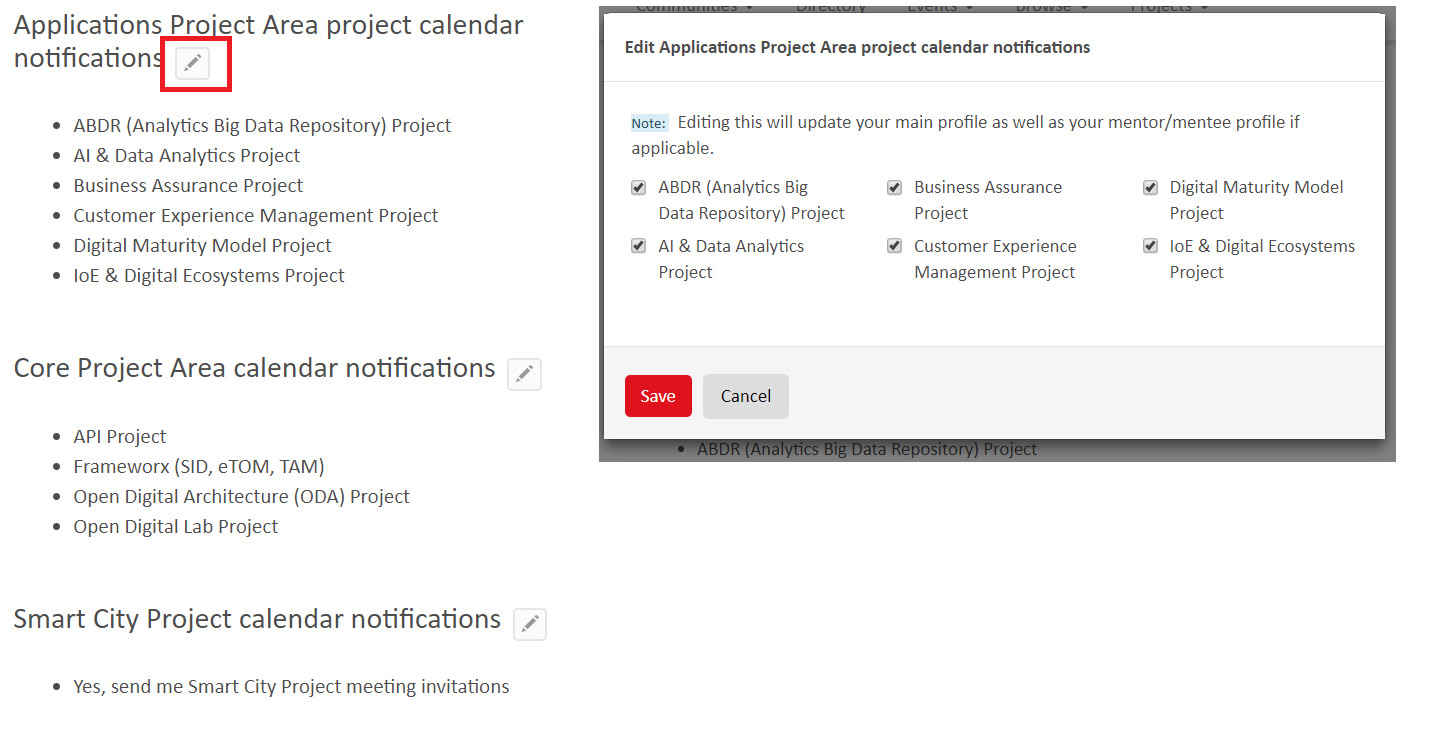Overview
TM Forum projects typically have weekly or bi- weekly meetings to collaborate, prioritise and agree work, collaborate on and review project deliverables and plan for upcoming events.
such as Team Action week and Management World in Nice. Many projects have several meetings scheduled each week. This is so the meetings can focus on a work stream or cater to a timezone. The topic of the meeting is indicated by the title of the meeting and the topic tag, for example, in the Open Digital Project has a meeting titled "B2B2X Partnering Weekly Meeting" and it is tagged with the topic "B2B2X Partnering". This allows users to subscribe to "B2B2X Partnering" meeting notifications.
| Scroll Ignore | |||||||||||||||||||||||||||||
|---|---|---|---|---|---|---|---|---|---|---|---|---|---|---|---|---|---|---|---|---|---|---|---|---|---|---|---|---|---|
|
Manage project calendar notifications
To add or remove calendar notifications for project meetings visit the home page of the Confluence workspace for the project. Click the "Calendar Notifications" button:
Note: This link is also available in the footer of all project meeting notifications that are sent out
Find the project in the list of options and click the pencil icon next to the project heading and select the project calendar notifications you would like to add or remove.
Click Save
The TM Forum project calendaring system supports individual and recurring meetings and can be set up with or without an end date - most project meetings are set up with no end date. The calendaring system then sends updated meeting invitation notifications (to those that have registered to receive notifications) that users can accept or reject and add to their personal Calendar software e.g. Outlook, Calendar etc.
Ensuring meetings are on your calendar when you first join a project
When you first join a project you should ensure that the meetings you want to attend are on your calendar. When you first join, you are not automatically sent a meeting invite, as project meetings are set up as recurring meetings with no end date in the calendaring system.
Managing calendar meeting invites and updates
As mentioned in the Overview, Project Leaders can indicate the focus of a meeting with a Topic. For example the Zoom OSS Futures Calls meeting has the topics General and OSS Futures & APIs.
As a project member, you can subscribe to the topics you are interested in. By subscribing to topics, you will receive an email meeting invitation or update notification when a new meeting is created or a meeting is updated that is tagged with that topic.
To manage your calendar topic subscriptions , click on the Subscription button on the Calendar page in the project.
Calendar best practices for Project Leaders: