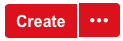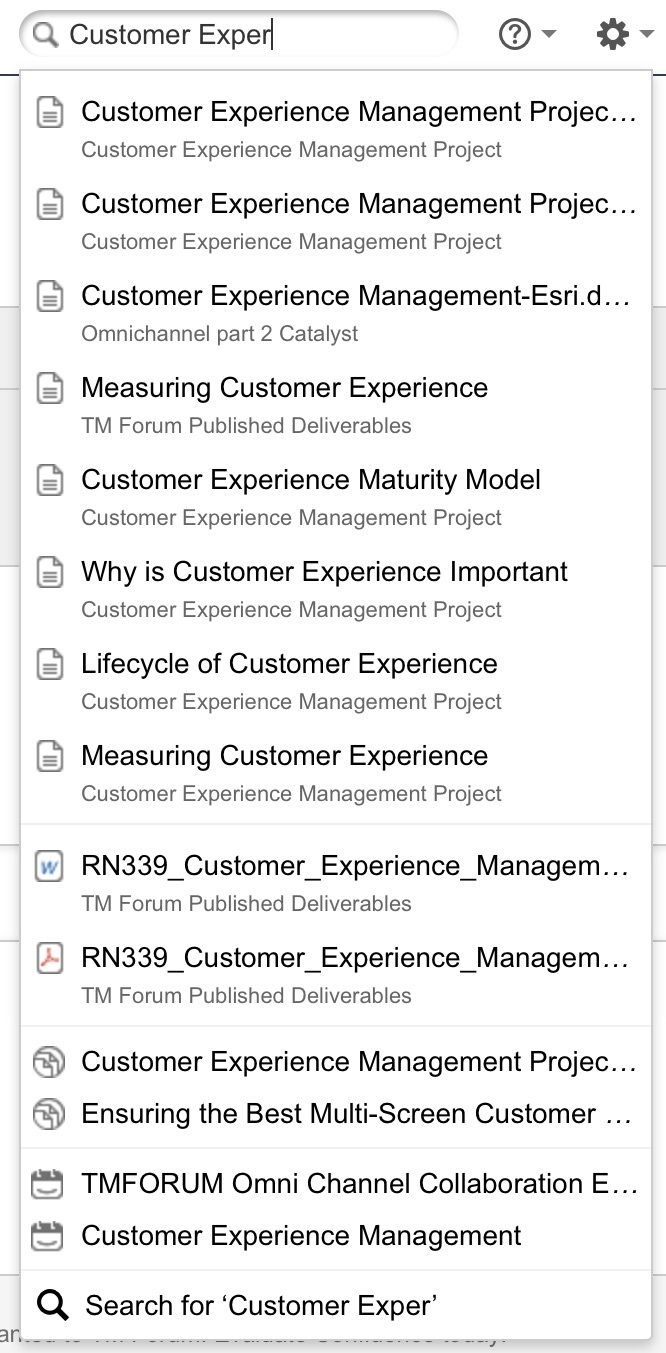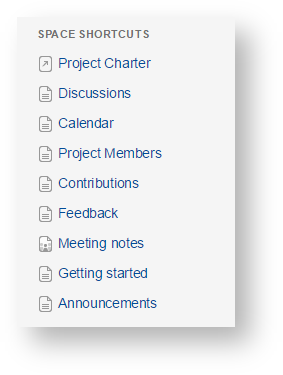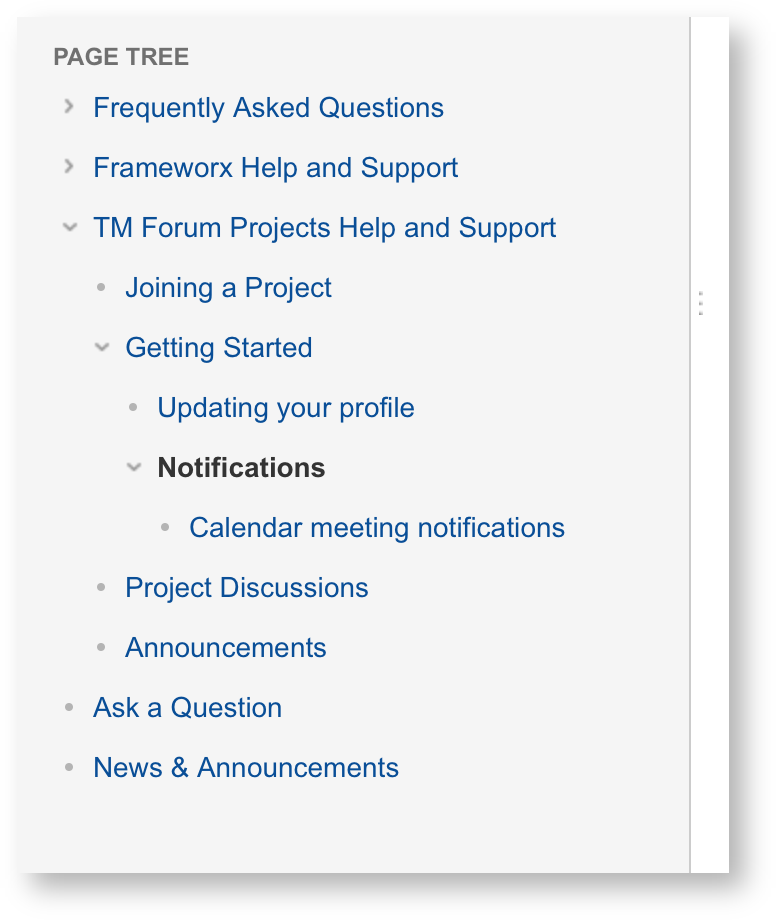TM Forum Collaboration projects have been set up so they are consistent across all projects.
Navigation
The top navigation bar has the following options:
Spaces
Use this option to navigate between spaces that you have access to. The drop down shows you recent spaces that you have visited as well as access the full space directory
People
View other users of Confluence
Create
Use this option to create new Confluence pages and content
Search
Use the search box to search content across all project spaces that you have access to. As you start typing the top ten matching entries are displayed (like searching using a web search engine):
For a full search simply type in the search term and hit enter
If you don't find what you're looking for you can always visit the Help & Support pages
Sub-navigation
Edit
Use this option to edit a page that you permission to edit
Watch
You can use this option to set up your notifications
Share
You can share page content with others. Note: that in order to access a page you share the person receiving the share must also have access to the project
Tools
Use this menu to access a range of Tools including Page History, Attachments, Restrictions (Permissions), Export options.
Sidebar
The left of each page has a sidebar which contains navigation shortcuts and the page tree.
You can adjust the size of the sidebar in two ways:
- Variable size - click and drag the edge of the sidebar to the desired width. Confluence then remembers this setting.
- Hide/Reveal - double click the edge of the side bar or click the hide/reveal chevrons at the bottom right of the side bar. This toggles the visibility of the sidebar:
Shortcuts
All TM Forum Projects have space short cuts, which are shown in the upper left menu column as well as a standard menu bar on the project home pages:
- Project Charter - links to the current charter for this project. All TM Forum projects operate under a charter that outlines the work they will complete during a project cycle (typically 6 months). Find out more
- Discussions - Project teams create and discuss relevant topics in a collaborative, online environment. Find out more
- Calendar - Project teams meet on a regular basis and receive meeting invitations for specific topics. Find out more
- Project Members - a listing of Project Leaders, TM Forum Staff and Project Members. Find out more
- Contributions - formal contributions made to the project from project team members. You can also add Contributions. Find out more
- Feedback - this is were feedback on deliverables created by the project team is made available. Feedback may take several forms from simple change requests to significant new pieces of work. You can also add feedback. Find out more
- Meeting notes - this is where written minutes of meetings are stored and actions are assigned to project team members
- Getting started - links through to our Help and Support section - where you are now!
- Announcements - Project Leaders can post news and make announcements to the project team regarding upcoming events, Catalysts and deliverable deadlines
Page Tree
Underneath the Shortcuts you will find the page tree which you can use for navigating around the space.
Note that items that have an arrow next to them indicates that there are sub-pages beneath them. If you click the arrow the Page Tree expands to reveal the sub-pages.
See also: