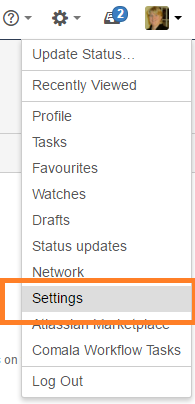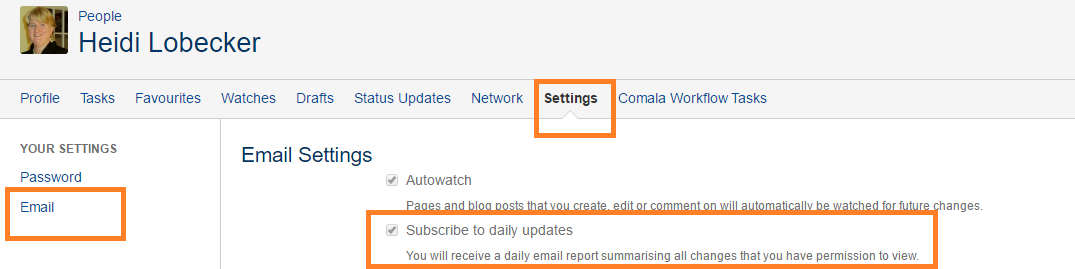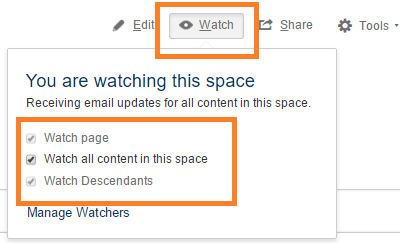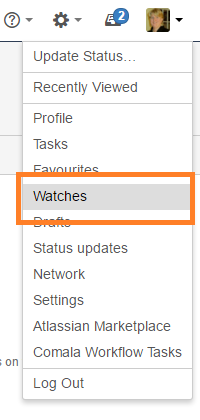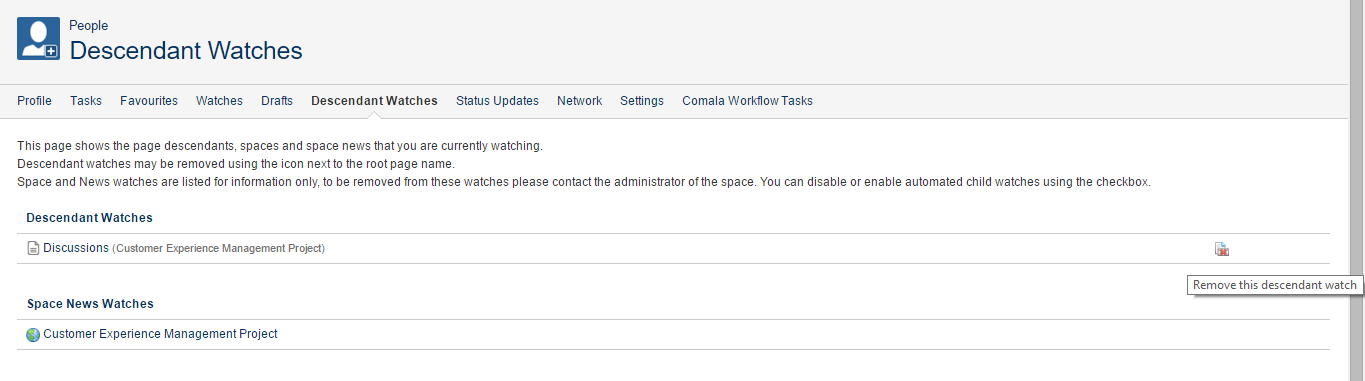With Notifications you can:
- Follow entire page trees with a single click, this is critical for getting notified of new discussions or replies in a project.
- Optionally watch any new pages that are added to the page tree hierarchy
- Manually override and choose which pages not to watch in the hierarchy
- Manage all notifications from your profile
Managing your notifications and watches
You can 'watch' a page, blog post or space. Confluence will then send you a notification by email whenever anyone adds or updates content on that page or space. You can also subscribe to daily email reports and other notifications of various updates, as described below.
You will only receive notifications for content that you have permission to view.
Subscribing to email notifications
You can subscribe to the following email summary reports:
- A daily report of updates to all spaces that you have permissions to view.
- An immediate report of all blog posts added or changed, in all spaces that you have permission to view.
- An immediate report of all updates made by the people you are following, in all spaces that you have permission to view.
- An immediate report when someone follows you.
- A daily or weekly report of recommended updates, in all spaces that you have permission to view.
To edit your email notification settings:
Click on your profile picture at top right of the screen, then choose Settings
- Click Email in the left-hand panel
- Click Edit at the bottom of the page
- TM Forum recommend project members select to 'Subscribe to daily updates'.
- After your selection, Click submit
Watches
You can 'watch' a Confluence page, blog post or space. Confluence will then send you a notification email whenever anyone updates your watched content. To manage your watches in Your Profile select Watches
You'll receive email notifications for:
- Edits (unless the author clears the 'Notify watchers' check box).
- Deletions.
- Attachments, including new versions or deletions of an existing attachment.
- Comments, including new comments, edits of existing comments or deletions of existing comments.
By default, Confluence will assign you as a watcher of any page or blog post that you create or edit. This behaviour is called 'autowatch'.
TM Forum Project notifications are sent to your business email address from [email protected]
Watching a page
To start watching a page or blog post:
- Go to the page or blog post
- Choose Watch and select the relevant check box
To stop watching the page or post, deselect the relevant check box.
Watching a descendant
With the Descendant Watch functionality you can:
- Follow entire page trees with a single click
- Optionally watch any new pages that are added to the hierarchy by selecting Watch Descendants.
- You are then emailed every time that page or one of its descendants changes.
- This includes pages added to that hierarchy after the watch is applied.
To set a dependent watch on a page:
- Use "Watch Menu-> check Watch Descendants"
- TM Forum recommend project members select to 'Watch Descendants' of the Discussions page.
To unset a dependent watch:
- Go to the page on which the watch was set and choose Watch and uncheck Watch Descendants OR
- Open the descendant watches profile tab and remove the watch there (see Managing Descendant Watches).
Watching an entire space
You can choose to watch all the pages and blog posts in a particular space.
The quickest way is to use the Watch feature on a page or blog post, as described above.
To stop watching the space, deselect the relevant check box.
Alternatively, choose Pages in the space sidebar, then choose Watch this space at the top right.
Managing watches from your user profile
The 'Watches' page in your user profile displays a list of all pages and spaces you are currently watching.
To manage your watches:
- Choose your profile picture at top right of the screen, then choose Watches
- Choose Stop Watching for any unwanted spaces or pages.
Managing Descendant Watches
Descendant watches are managed through the descendant watches tab on your profile page. You can get to this tab by
- Choose Tools and select anage Descendant Watches" from the page on which a descendant watch was set and or a page below it.
- Choose your profile picture at top right of the screen, then choose Watches. From the User Profile screen select the Descendant Watches tab
With the Descendant Watches tab you can remove a descendant watch by clicking on the icon