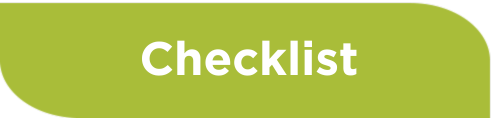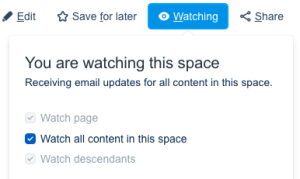TaskPlease see the Catalyst member help desk for project webpage updates how-to-guides. | Who completes | Notes & Links
|
|---|
| Whole Catalyst Team | - Catalyst project teams are responsible to add new team memebers to the Team members section on their Catalyst project webpage
- Everyone working on the project must be added as a team member to be recognized as a memebr of the proejct team and get access to various resources and platforms.
- This list feeds into several critical functions including:
- Company logos & team member appearing on the website
- Team email address distribution lists
- Access to follower and onsite lead data
- Inclusion in Catalyst operations communications
|
- Upload collateral for public viewing to your project webpage Resources section
| Whole Catalyst Team | - Teams must upload any collateral they wish to share with the public including Award Judges
- This includes Videos/Video links, PPT, Whitepapers
- Your project webpage Resource sectionwill act as the virtual “show bag” for your project
- Each Company in project can add ONE promotional item to this space (video, flyer, brochure, etc)
|
|
| All content-driven activities at DTW-Ignite will also be linked to an ‘Experience’ theme ncluding your Catalyst's Arena schedule kiosk locations. All teams MUST: - View Experience themes and descriptions
- COLLECTIVELY identify two themes that best relate to the project work - We understand that there may not be just one or a perfect match
- Submit ONE DTW-Ignite 2024 Catalyst Experience theme selections form
The TM Forum will do our best to confirm one of the choices provided by the teams. Project experience theme assignments will be announced 1-2 weeks after the deadline. |
- Set up regular check-ins with your Catalyst success manager (CSM)
| Catalyst team leadership | Each Catalyst team has been assigned a dedicated TM Forum Catalyst Success Manager (CSM) to support and assist as needed and help answer any questions you may have regarding the Catalyst program. They will be checking in on a regular basis to make sure you are getting all the information. |
- Attend/View Marketing & Catalyst program webinars
| Whole Catalyst Team | Througout the cycle there will be regular webinars containing information about the cycle and deliverables, these will become available throughout the cycle here. |
- Identify Catalyst project team leadership and roles
| Whole Catalyst Team | There are several leadership positions that we require all project teams to identify. Your team should decide who is best suited to fulfill these roles then update your team member profile in the Catalyst Team Tab in your Catalyst Space. A team member should only take on a single lead role so to not have one person responsible for multiple leadership roles. Details of team roles can be found here |
- Request Catalyst team Zoom account (optional)
| Catalyst team leadership representative | TM Forum can provide a unique ZOOM account for Catalyst teams to use to help as you work on your project, set up calls, conduct meetings/demos etc. These are private and teams will be able to control who is allowed access to these calls. Fill out this form with your project name and URN and name to request a ZOOM account for your Catalyst team. https://projects.tmforum.org/jira/servicedesk/customer/portal/3/create/75 A Zoom email and password will then be provided for team to use to set up calls for the duration of the Catalyst cycle. This can then be shared with other team members. Add new team members to any meeting invites or email your team uses for internal communications. |
- Attend regular Catalyst project team meetings
| Whole Catalyst Team | Teams should be holding regular calls through the cycle with active participation from both Participant and Champion representatives. Project leads to commence meetings and have should document with meeting notes in Confluence private co-working space See above checklist item for requesting a dedicated Catalyst project team ZOOM account. |
- Request Catalyst team private co-working space (confluence) *optional
| Catalyst team leadership representative | TM Forum can provide a private online co-working space in Confluence for Catalyst teams to use to help as you work on your project. Use of this space is restricted and only contracted members of your team will be granted access permission. - Please fill out this Catalyst team help request form
- We will provide a direct link to your space once it is built. This link should be shared with all project team members
- The team must request to add/remove members from this list via this Catalyst team help request form
Here is a link with a few tips on how to get started with your Confluence work area https://projects.tmforum.org/wiki/display/CCNCFE/Getting+started |
- Request Catalyst team CurateFx Tool (Optional)
| Catalyst team leadership representative | Get access to the tool in order to capture the Catalyst story and model. Access will initially be given to project leads, ensure you check your log-in. - CurateFx is a SaaS tool available to all Catalyst teams that has been used by 80+ catalyst projects across a range of digital transformation and digital ecosystem projects. Through its unique structured collaboration platform it enables teams to work more effectively, consistently and efficiently throughout the lifecycle of the catalyst project.
- Please contact Kevin McCaffrey at [email protected] and provide 3 key contacts who will manage CurateFx Input
- More info: www.tmforum.org/curatefx/
|