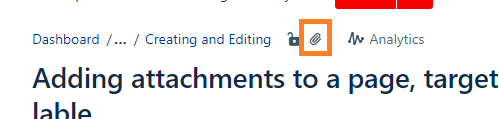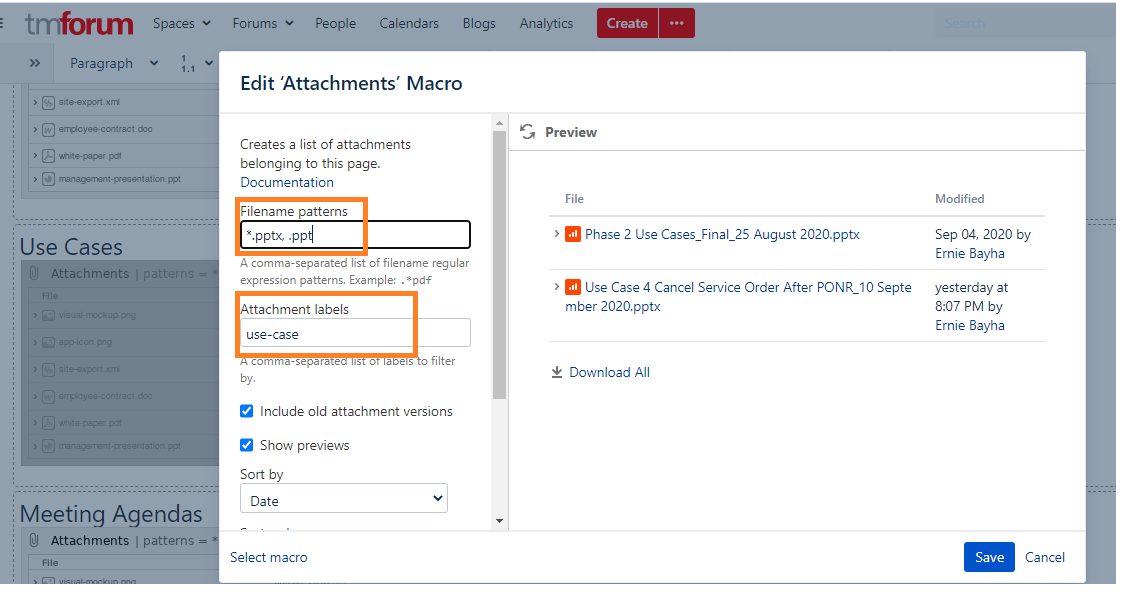Step 1 Add Attachements Macro
Add the Attachements Macro to a section of the page, in this example a section of the page has a header "Use Cases" and the Attachement Macro has been added there.
Step 2 Add labels to attachments
On the page you want to organize your attachments, click on the paperclip icon at the top of the page. This takes you to a listing page of all the attachements.
Step 3 Add details for type of file to display
Double click/ open the Attachments Macro.
Add the Filename patterns, in this example powerpoint attachements *.pptx, .ppt
Add Attachment labels, in this example, use-case. Attachment labels are user determined, if you need to create a new one it's easy. Labels are specific to a project space.