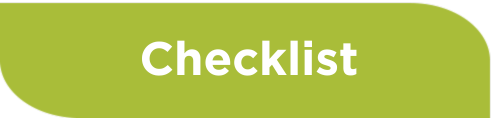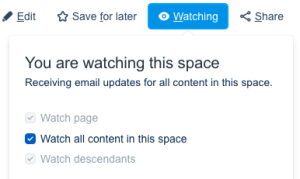| settings | {"generalSettings":{"tabSpacing":0,"tabWidth":60,"tabHeight":55,"direction":"horizontal"},"activeSettings":{"backgroundColor":{"color":"#ffffff"},"text":{"fontSize":18,"color":"#aabe3b","textAlign":"left","fontWeight":"bold"},"border":{"style":"solid","width":3,"top":false,"bottom":false,"left":false,"right":true,"color":"#aabe3b"}},"inactiveSettings":{"backgroundColor":{"color":"#ffffff"},"text":{"fontSize":16,"color":"#5e6c84","textAlign":"left","fontWeight":"lighter"},"border":{"style":"solid","width":3,"top":false,"bottom":false,"left":false,"right":true,"color":"#f4f5f7"}},"contentSettings":{"backgroundColor":{"color":"#f8f9f9"},"boxShadow":{"shadows":[{"color":"rgba(0, 0, 0, 0.08)","is":"drop-shadow","x":0,"y":0,"blur":1,"spread":0},{"color":"rgba(0, 0, 0, 0.16)","x":0,"y":3,"blur":2,"spread":-2}]},"padding":{"top":10,"right":10,"bottom":10,"left":10},"border":{"style":"solid","width":1,"top":true,"bottom":true,"left":true,"right":true,"color":"#aabe3b"}},"hoverSettings":{"backgroundColor":{"color":"#f4f5f7"},"text":{"fontSize":16,"color":"#5e6c84","textAlign":"left","fontWeight":"lighter"},"border":{"style":"solid","width":3,"top":false,"bottom":false,"left":false,"right":true,"color":"#f4f5f7"}}} |
|---|
| tab | 1 |
|---|
|