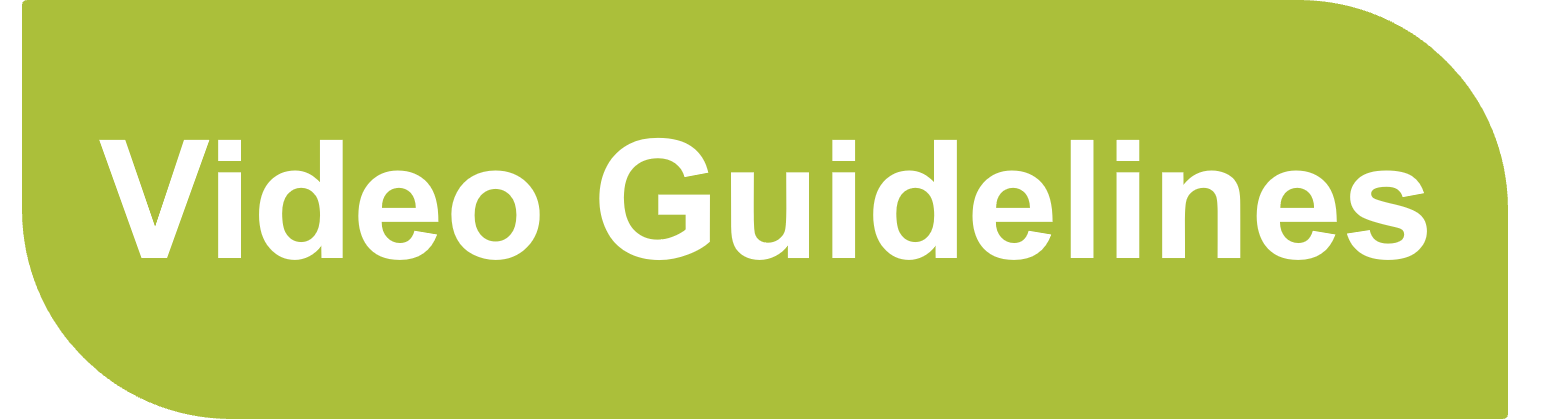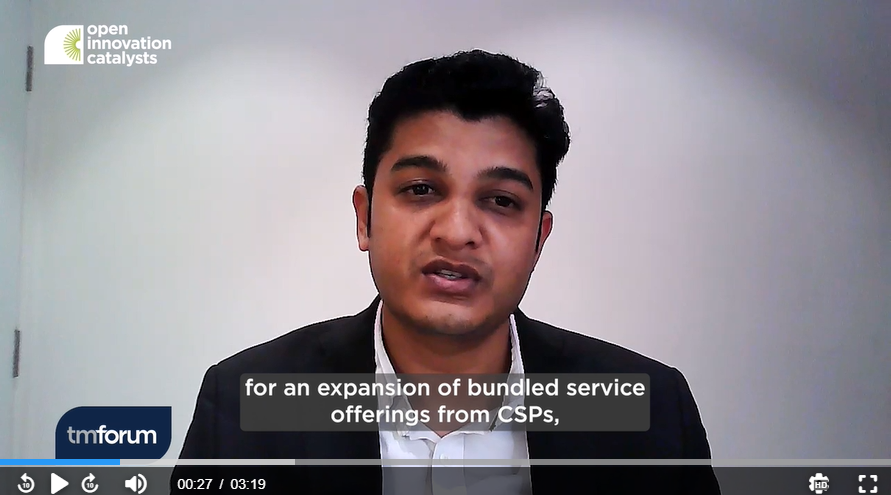Quick Links
---------------------------------------------------
It’s time to record your 2 minute trailer video, introducing your Catalyst project!
The video is intended as a high level introduction to your project and will appear on your project webpage and on TM Forum's social media.
If you are the designated speaker for your team, please use the link below to book your preferred 1-hour online recording time in March, with Dan Akers, our video producer based in London, UK. Remember, the earlier you record your video, the sooner it can be published, enabling both you and TM Forum to showcase and promote your innovative work.
Also on this page, you can read about the technology we'll be using to record your story, the equipment you need, and a few tips on how to get the most out of your recording, whilst looking your best for the camera.
We’re here to help, so please email [email protected] if you have any questions or concerns regarding the filming process.
Table of Contents
1. Book a time to record
Please use this link to access the Calendly calendar to find an available recording slot. Each slot is 1 hour long to allow plenty of time to check sound and lighting and complete the recording.
Once done, you'll receive an email confirming your booking. It's important you stick to this time, but if you do need to cancel, please give us as much notice as possible via email to [email protected]
2. Script
The video will effectively act as an ‘elevator pitch’ to help viewers grasp the issue your project is addressing, the intended outcome and the social and commercial impacts on the communications technology industry and beyond.
The video format will be a little different to previous years:
General format:
- Words appear on screen: “This Catalyst is creating X to solve the problem of Y for Z benefit”
- Speaker: outlines the challenge being addressed / industry or business context
- Speaker: "To address this challenge we will...." (outline how you will try to solve it (what technology approach you will take))
- Speaker: "The use cases being explored are..."
- Words appear on screen: Benefits of the solution / business impact / desired outcomes
You only need to talk about the following, to cover parts 2, 3 and 4 in the video format:
- What is the industry or business context or challenge your project is addressing?
- How will your project aim to solve it?
- What use case(s) will your Catalyst use to demonstrate the solution?
Please send us a copy of your script to help us check the subtitles that will appear in the video.
Tip 1: You don't need to introduce yourself - your name and company will appear on the screen.
Tip 2: You don't need to list all the companies in your project as all their logos are featured on you project webpage.
Tip 3: Consider your video as a trailer for a movie. Trailers aim to excite the audience by offering a glimpse of the plot and atmosphere without revealing too much until the premiere. Similarly, your project video should offer a glimpse into the innovative solution you're working on, preparing the audience for your project's full reveal at DTW24 - Ignite. You're not expected to have every detail of your project finalized at this stage – the high-level information from your project submission suffices. Therefore, you don't need to delay the recording until your project is fully developed - record it a soon as possible so that your webpage has an engaging video for visitors to watch.
3. Environment
- Position yourself in front of the camera so that just your head and shoulders are visible and so that you are looking directly at (and level to) the camera.
- Find a quiet location where you won’t be disturbed, and where there isn’t background noise or other distractions – try to avoid rooms in cities where there’s road noise such as sirens, or people passing by who may speak. Put a ‘do not disturb’ sign on the door if that may help here.
- Keep it simple – a glass panel, window or wall behind you. Simple wall decorations are fine – but avoid busy decorations, writing, movement (physical or digital) or plants in the background.
| Example: | |
|---|---|
Tip 4: When using a laptop, smartphone or tablet, elevate it on a table so the camera is at eye level. We suggest using a few books so it is steady and you can adjust easily.
4. Technical
- Your session will be recorded using Riverside.fm. This is a web app service which records the video locally on your hard drive, and then uploads automatically to the cloud once finished, ensuring we get a great HD recording.
It’s just the same experience as joining any video conference platform. There’s nothing to download. - When it's time to record, simply click or tap the web address from your confirmation email. You will be joined by our producer, Dan Akers, who will have a quick chat, get you looking your best, and before you know it, your perfect-quality video files will have already been uploaded to his studio in London. There isn't even a 'stop' button for you to press, as the data uploads in realtime as you're filming. Easy!
- Ideally, use a laptop or desktop computer to access the link, or a smartphone or tablet running Android or iOS.
- Make sure there's a camera connected to your device.
- You should also have a reasonably decent internet connection.
- As long as your web browser is Google Chrome, Safari, Microsoft Edge, Firefox or Opera, you're all set for your 5 minutes of fame!