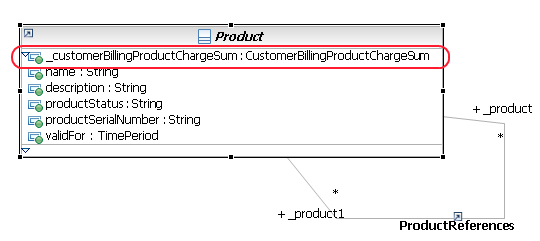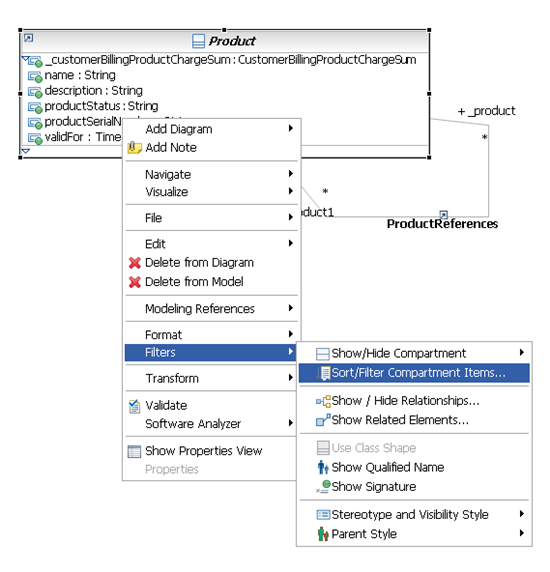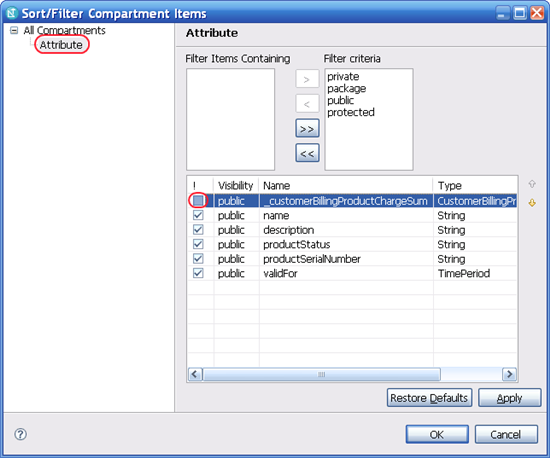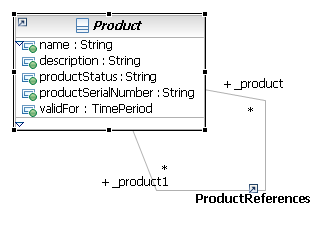Created by Unknown User ([email protected])
RSM - Hide Attributes in Diagram
In addition to the class attributes that the Information Framework contains, RSM adds attributes for each navigable association to the source class (the source of the navigation). In case of bi-directional navigable association the attributes are added to both associated classes. As a convention in the Information Framework all these attribute names start with an underscore '_' so that it is easy to distinguish between these attributes and "business oriented" attributes.
RSM - Extending SID
There are many reasons you may want to extend the SID model without touching the original, among them:
- You extend the model for your own use, and you want to be able to easily upgrade to a new version of the core model without losing your changes.
- You are planning a contribution and you want to do all the work without impacting the model until the contribution is team approved. Then you want to easily deploy your changes to the model without the need to retype all the information.
Now you can add your own classes in the new model and drag existing SID classes to the diagram so that your new classes are associated with existing SID entities. In the new model the diagrams look like:
Note the reference icon which specifies entities from the original SID model. If you create a new diagram in the SID model (this is just to explain RSM capabilities, changing the SID is not recommended!) and drag to it the Customer and MyCustomerExtension classes it will look like:
If you plan on using SID based model with your extensions you are done here and can continue working with your model. If you plan on moving your changes to the core SID in a later phase, the only thing you need to do (after creating SVN project and locking all the files) is drag all the new extension entities to their correct place in the SID model. RSM takes care of the rest.
After doing so the diagrams is the SID project looks like:
And the diagram in the extension model looks like