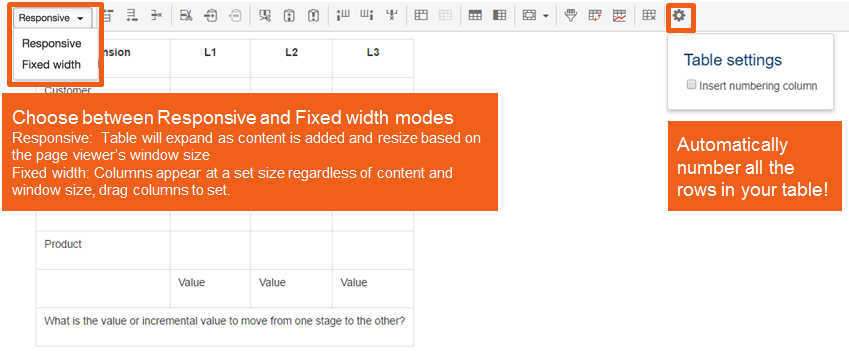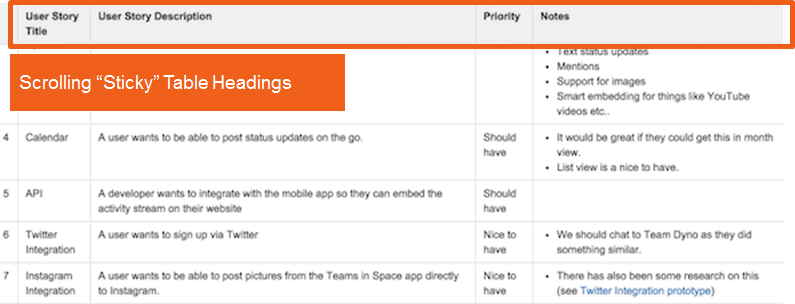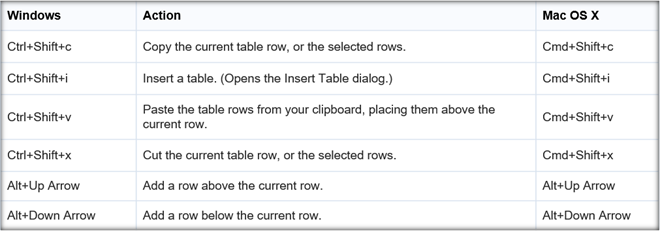Column settings
Best practice: Use Responsive tables
Best practice is to use Responsive mode. This is the default and ensures that Confluence content will display well on mobile devices
Select, Cut and paste table columns
Another highly requested feature is to be able to select, cut/copy and paste table columns. Previously this was only available for table rows
Example table
This is an exmaple of a with fixed width colums, a numbering column and a filter for all 3 columns.
| Column 1 | Column 2 | Column 3 | |
|---|---|---|---|
| 1 | tree | rose | grass |
| 2 | tree | rose | wheat |
| 3 | tree | daisy | grass |
| 4 | plant | rose | wheat |
Sticky headings
A note on sticky headers
In some instances table header rows will stick to the top of the page you're viewing, making those really long tables easier to read!
Please note that table headers will not stick when your table:
Is inside a page layout or inside another table.
Has no header row or there are cells in the top row that aren't marked as headers.
Has a header column, instead of a header row, and scrolls horizontally.
Contains another table, that has its own header row.