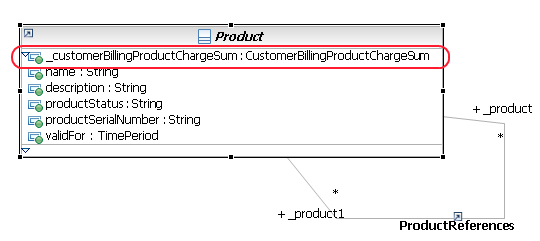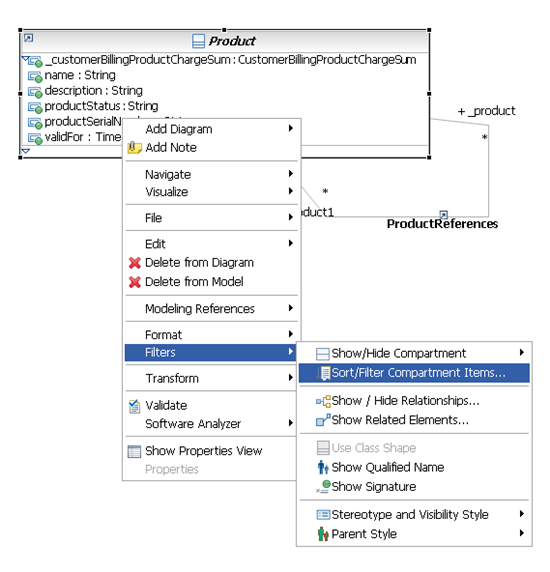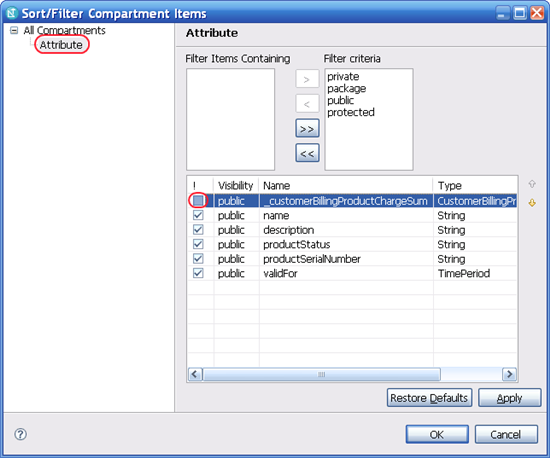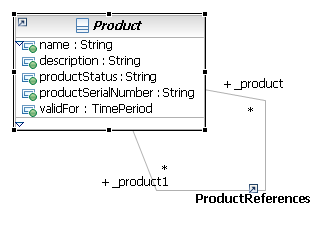Created by Unknown User ([email protected])
RSM - Hide Attributes in Diagram
In addition to the class attributes that the Information Framework contains, RSM adds attributes for each navigable association to the source class (the source of the navigation). In case of bi-directional navigable association the attributes are added to both associated classes. As a convention in the Information Framework all these attribute names start with an underscore '_' so that it is easy to distinguish between these attributes and "business oriented" attributes.
When a class appears in the diagram and the associated class does not, these attribute may appear in the source class attribute list such as in the following diagram:
As can be seen these attributes typically have long names and they clutter the diagram and screen space. In many cases you want to hide these attributes since they do not add any information in the context of the diagram. Hiding attributes is possible but nor intuitive:
Right click on the class and select Filters | Sort/Filter Compartment Items...
Then a in the dialog that pops up select attribute on the left tree control and unmark the attributes you want to hide.
This will hide the attribute and now the same class will look like: